Updated September 10th, 2019.
Ever make a typo in someone’s email address, and from then on Mail keeps using that mis-typed address? Or, ever have a friend change email addresses, and every time you try to email him Mail remembers the old address instead? What an irritation. Most people just live with it, but some people complain, and thanks to them we have this here blog entry that tells you how to Fix This Problem.
You probably already went to your Mac’s Contacts app and tried to fix things there. That’s good, that’s important; the Mail app draws from the names and email addresses in your Contacts app. But it also draws from a list of email addresses that you may never have put into Contacts, but have used at least once– whether intentionally or via typo or whatever. Here’s how you see the list and clean things up there.
Step 1: in Mail, go to the Window menu and select “Previous Recipients.”
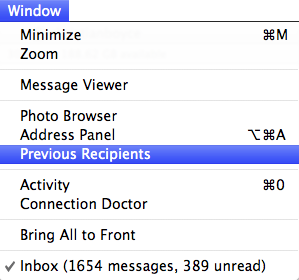
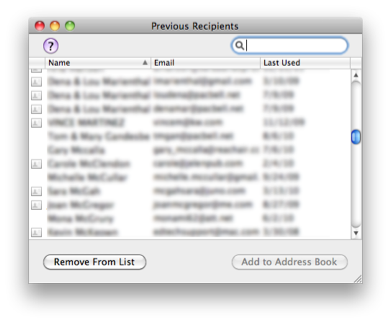
You’ll get a window like this one, but less blurry:
That’s a list of everyone you’ve sent emails to. Find the ones that are wrong, click on them, and use the “Remove From List” button to get rid of them. Problem solved.
Office 365 Outlook users: I haven’t forgotten you! The list of suggested recipients draws from the Contacts part of Outlook, so you should have a look there to make sure you don’t have a typo or an outdated email address for someone. But, similar to Apple’s Mail app, Outlook keeps track of addresses you’ve used that aren’t in the Contacts part of Outlook. To find those, start addressing an email, as seen here. If you see an incorrect address simply click the circle with the x at the end of the address (see below). Presto: your problem is solved.

Microsoft Entourage users: I haven’t forgotten you either. You can indeed clear out an address from Entourage’s “Recently Emailed” list– but it’s an all-or-nothing affair. Apple’s Mail is better because it lets you pick and choose.
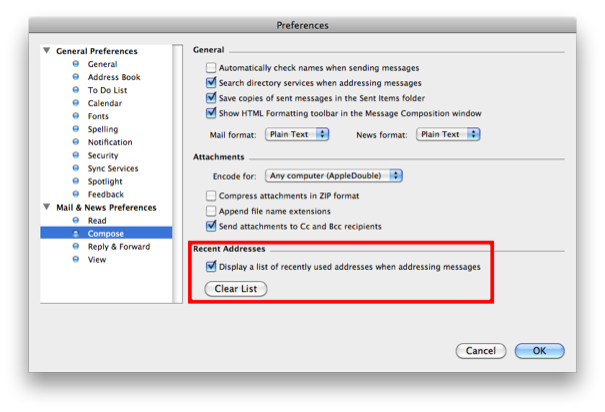
Here’s what it looks like in Entourage. Get there by going to the Entourage menu and choosing Preferences.
Of course you won’t see the helpful red box, but you’ll figure it out once you’re there.
Did this article help you?
Maybe you'd like to contribute to theChristian Boyce coffee fund.

Want some some quick iPhone how-tos?
Visit me at iPhoneinaminute.com.
Looking for quick tips about Macs?
See my One-Minute Macman website!
Please Leave a Comment