Updated December 15th, 2015.
I’ll bet you use iPhoto a lot– not just for storing and organizing your photos, but for editing them too. The usual method of editing starts with you choosing a photo to edit by viewing thumbnails, as shown below.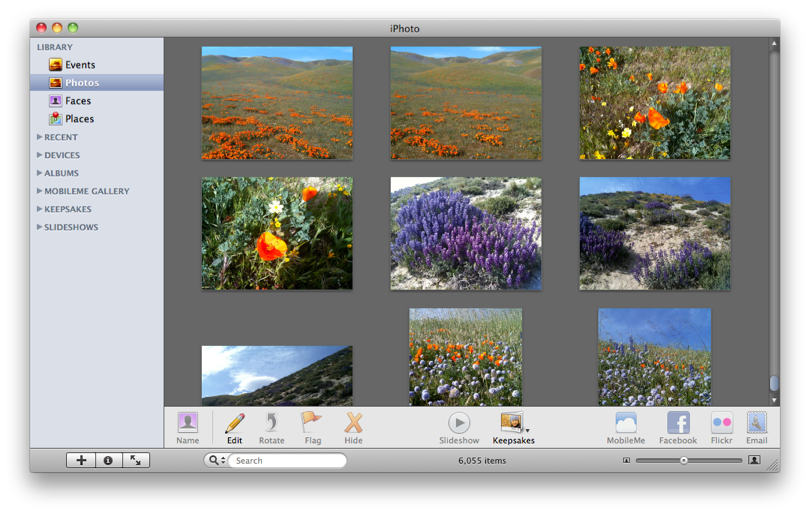
Then you double-click a thumbnail and get the editing window shown below. The picture you chose is highlighted in the thumbnails across the top of the window, and the image itself is enlarged in the center of the window, ready for you to crop or straighten or whatever. That’s not a bad way to do it but it’s not the best way.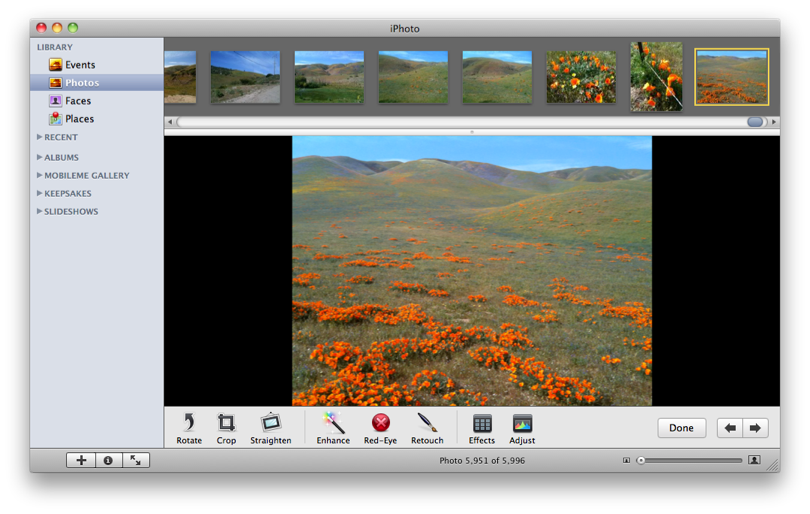
Next time, try this: hold the Control key and click and hold on a thumbnail. You’ll get this nifty “contextual menu” and you can choose “Edit Using Full Screen” from it. 
Your picture will zoom to take up the entire screen. Move the mouse to the top of the screen and you’ll see thumbnails again– that makes it easy to choose another picture. Heres’ what that looks like.
Move your mouse to the bottom of the screen and you’ll see these buttons– same as in the normal “double-click-to-edit” view, but with two more buttons: Info, and Compare. “Info” is pretty obvious, but Compare is worth a little explanation.
Here’s what happens when you click on “Compare”– it shows you the picture you were editing, AND it shows you the next picture, side-by-side. You can quickly scan through your photos using the left and right arrow keys (that will load the next picture into the frame with the border) and when you find one you like, you can edit using the tools across the bottom.
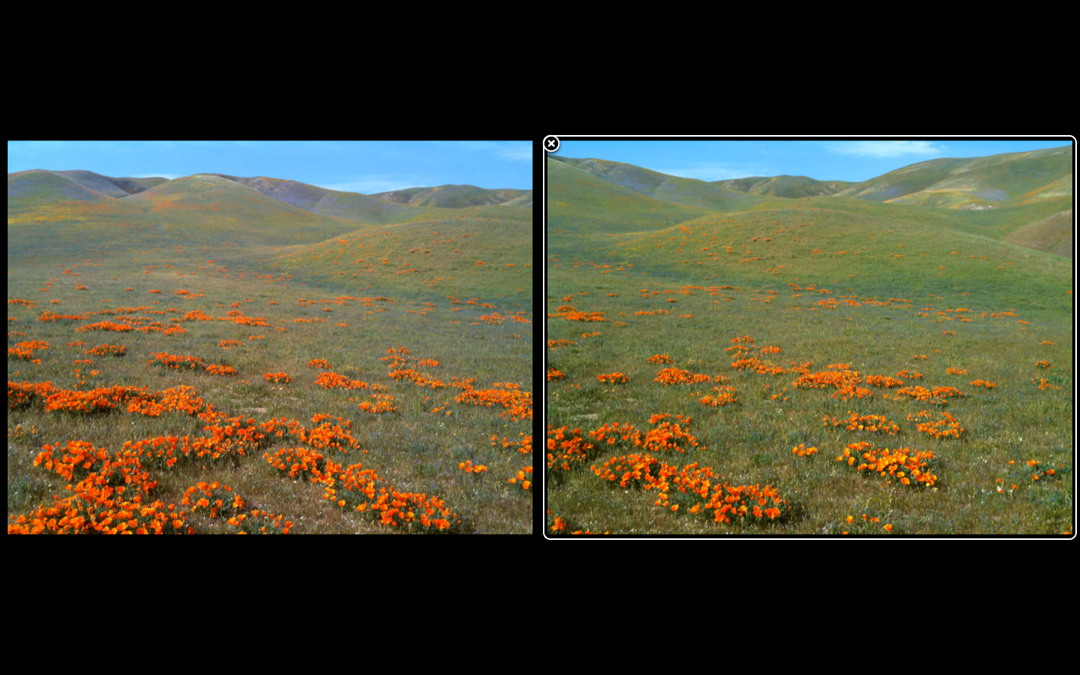
You can also choose photos to compare by clicking them in the thumbnail bar across the top of the screen. And, if you want to compare more than two, hold the Command key down and click on as many more as you’d like.
Even if you never make use of Info and Compare it’s always nicer to work on a larger image. Give the Control-click-Edit-Using-Full-Screen method a try. You’re going to like it.
Copyright 2008-2024 Christian Boyce. All rights reserved.
Did this article help you?
Maybe you'd like to contribute to theChristian Boyce coffee fund.

Want some some quick iPhone how-tos?
Visit me at iPhoneinaminute.com.
Looking for quick tips about Macs?
See my One-Minute Macman website!
A great tip…thanks!