Updated January 7th, 2017.
The iPhone camera isn’t perfect but it takes pretty good pictures. Use it right and it’ll take even better pictures– much, much better pictures. Here are the most important things to know.
1. You can take a picture by pressing either of the volume buttons. This lets you hold the iPhone more like a “real” camera and take your pictures in a more comfortable way. See below.

2. Your iPhone has auto-focus and auto-exposure and they’ll work a lot better if you tell it what to focus on. It will set the exposure for the same point. All you do is tap on the screen where you want the iPhone to focus. Here’s an example:

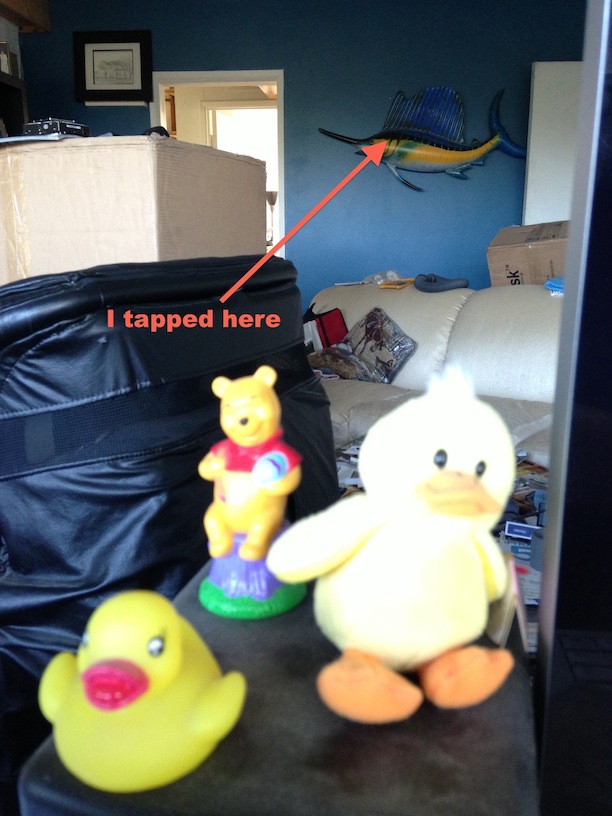
3. Sometimes you tap on part of the picture, and it improves that part, but it makes another part worse. Tap on the worsened part, and you improve it, at the expense of the first part. It looks hopeless… except it’s not! The iPhone has something called “High Dynamic Range” (also known as HDR) and HDR solves this problem. What it does it take multiple pictures of the same scene, one after the other, and then sort of smush them together into one great result.
First you tap “Options”…
Then you turn on HDR and press “Done”…
Then you take your picture.
Here’s what you get with HDR off…
And here’s what you get with HDR on. Big difference. HDR let the iPhone camera expose for the plants in one shot, and for the sky in another shot. Then it combined the two and it sure looks good.

4. You can zoom, sort of. It’s a digital zoom, not a real zoom (that would require a zoom lens), but it’s sort of fun anyway. Just put two fingers on the screen and “reverse pinch” (stretch). You’ll get a little slider on the screen once you’ve initiated things with the reverse pinch, and you can use that to zoom in and out. See below.
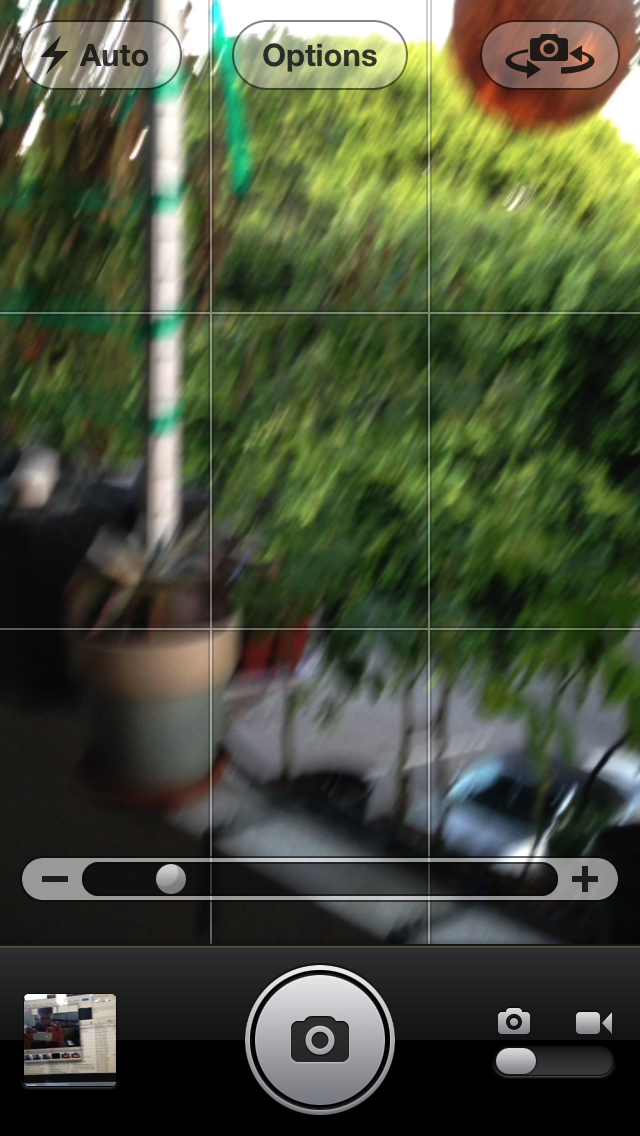
With zooming you’re able to crop the picture in advance of taking it, which is sometimes exactly what you need to do in order to focus the viewer’s attention on your intended subject– in my case, the flower pot.

Hey Jay: that’s four.
Copyright 2008-2024 Christian Boyce. All rights reserved.Did this article help you?
Maybe you'd like to contribute to theChristian Boyce coffee fund.

Want some some quick iPhone how-tos?
Visit me at iPhoneinaminute.com.
Looking for quick tips about Macs?
See my One-Minute Macman website!
Please Leave a Comment