Updated July 12th, 2021.
This is a business card.

So is the black-and-white mess below. And the messy one is easier to put into your address book. That’s because it’s a “QR code,” and it turns out it contains all of the information in the card above– and you can read it using your iPhone’s camera and add it to your address book without doing any typing at all. I’m telling you, it’s the Next Big Thing.

The QR code format is rather broad. Storing name, address, and phone numbers is only the beginning. You can use a code, and your iPhone’s camera, to generate a pre-addressed email, or to go straight to a website– no typing required. And lest you think that this is an iPhone-only thing, it’s not. Just about any decent smartphone can do it.
Obviously, there are two aspects to these QR codes: making them, and using them. I’ll tell you how to do both.
First, let’s make a QR code. You can search the internet for a QR code generator, but I’ve already done it and the best QR code generator is by Kerem Erkan, in the beautiful country of Turkey. Click the link and make yourself a code. It’s fun. Here’s one I made, using a Code Action of “Browse to a Website” (the simplest kind, but have a look at the other options in that Code Action menu). 
In a minute, after I show you how to read a code, you can figure out which site I chose. When you create your own QR code, type in the desired web site URL, and then click the Generate Code button at the bottom. You’ll get a nice big code– click on it and drag it to your desktop for later use.
Now, let’s figure out how to read these codes. What you need is an iPhone app called Qrafter. (There are nearly 200 iPhone apps that can read a QR code, but once again I’ve done the work for you and found the needle in the haystack. You want Qrafter.) It’s free, so you have nothing to lose. Here’s a bigger button to click.
UPDATE: the modern iPhone Camera app can read a QR code, no need to download an app. However, the Qrafter app has a built-in QR code generator, so it’s still worth the download.
While you’re at the iTunes Store, have a look at Qrafter’s screenshots.The main screen is shown below, and it could hardly be simpler. Just touch the giant “Scan with Camera” button, aim your iPhone’s camera at a QR code, and in a second or two the image is recognized and decoded. It feels like magic, even after you’ve done it hundreds of times.
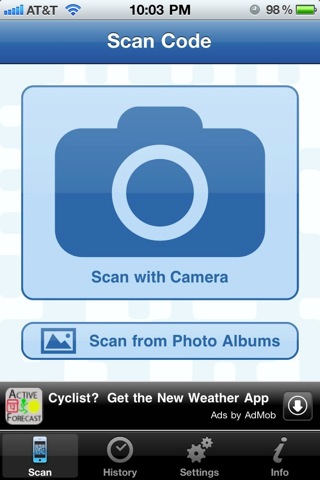
You can experiment with the Settings (at the bottom of the screen) yourself, but I recommend the options shown below. You’ll also want to click the “Info” button at Qrafter’s bottom right to learn a little more about the program.
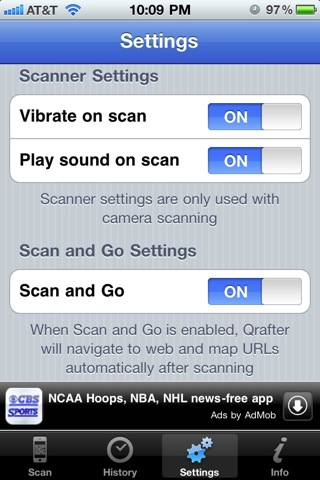
Now let’s go back and scan the codes we saw earlier.
Touch the “Scan with Camera” button and aim it at the first code… and you get all of my contact info, perfectly done, no mistakes. Scroll down a bit and you’ll see a button to “Create New Contact” and another to “Add to Existing Contact.” Touch the one that’s right for you and all of my name/address/phone number info is added to your Contacts app. Easy, fast, and error-free.
Try the second code– the one I generated with a “Browse to Website” Code Action. If your settings are like mine, you’ll go straight to the website I chose. If not, you’ll have to touch a button to “Open URL in Safari.” Try it and see (and then change your settings so that “Scan and Go” is ON). Try the code you made and dragged to your desktop– I think it will work.
You can use Qrafter to scan QR codes in magazines and other places too– who knows what you’ve been missing.
So… now you know how to create a QR code, and you know how to read them. All you need to do now is figure out how to use them. Here’s one way: I’ve printed up stickers with my business card info on them and stuck them to the backs of my business cards. Next time I have cards printed, I’ll include the code, but the stickers work great.
Here are some other ideas:
- Make a “Browse to Website” QR code with your blog or website address on it, and put it on your business cards or stationery.
- Make a “Google Maps” QR code showing your business’ location and put it on all of your company materials.
- Make a “Free Formatted Text” QR code with additional information about a product or service, or a list of ingredients for a dish at a restaurant– or send “secret” messages to your friends (secret, that is, until everyone catches on to QR codes).
QR codes are easy to make, easy to read, and they don’t make typographical errors. They take you from print (the code) to the web, or to email, or to a phone call, or to a text message– all with a simple scan of a code. Fast, accurate, easy, and bridging the print and online worlds– that’s a pretty tall order, but QR codes deliver, and that’s why I’m convinced that QR codes are the Next Big Thing.
UPDATES: The “QR” in “QR Code” stands for “Quick Response.” And, it turns out that you can store over 4000 characters in a QR code. That’s almost enough to store the text of this particular blog post. Find out more about QR codes using this link to Wikipedia. Very interesting stuff.
Copyright 2008-2024 Christian Boyce. All rights reserved.
Did this article help you?
Maybe you'd like to contribute to theChristian Boyce coffee fund.

Want some some quick iPhone how-tos?
Visit me at iPhoneinaminute.com.
Looking for quick tips about Macs?
See my One-Minute Macman website!
Hello,
we believe that QR codes will make the connection between offline and online worlds easier. That’s why we created our QR code generator with social features – YouScan.me – http://www.youscan.me. You can add all your info like Facebook profile or fan page, twitter, youtube, etc. and connect with others.
Cheers
Christian, I love the idea of adding a QR code to business cards. Here's a fun way to apply them to social media (social media trading cards) — https://www.meet-meme.com/
Check out dynamic qr code generator at http:/www.bwscan.com. They have a neat solution for contact info type qr codes.
These dynamic QR codes are very interesting. The idea is that the code pulls information from an online profile, so if you have to make a change to your information you don't have to print up new codes. You can use the same one as before but it will pull in the current information. Looks as if I'm not the only one who thinks QR Codes are the Next Big Thing– there are a lot of people doing great work with the codes already. Super.