Updated December 19th, 2015.
Eight for 8, Day Three.
Why do we say that half of eight is four, when anyone can look at the picture and see that half of 8 is 3? Must be the New Math.
Before we get to today’s tip I want to thank those who’ve been sending in tips, questions, and thanks. Those kinds of interactions really make my day. Keep ’em coming.
And now, on with the show.
iOS 8 Tip #3: Audio Texts and Video Insta-Selfies
Yesterday I commented that Tip #2 (Actionable Notifications) wasn’t as important as the invention of fire. Today’s tip is. In fact, today’s tip is like the invention of fire, the wheel, aspirin, indoor plumbing, and football on TV, all rolled into one. I’m telling you, you’ll be using this tip a lot.
In a nutshell, today’s tip is that iOS 8’s Messages app lets you record and send audio and video messages as easily as you send text. Yes, you could send audio and video “texts” in older versions of iOS, but it wasn’t as easy as it is in iOS 8, and I’ll bet a lot of people didn’t know they could do it at all. Now it’s right there in the Messages app, all built-in and handy. Let’s have a look.
Here’s the Messages app, ready for me to type. Note the area boxed in red.
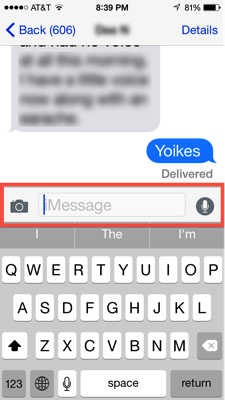
In particular, notice there’s a camera on the left, and a microphone on the right. Let’s start on the right.
Note: for dictation we use the microphone next to the space bar. For audio recordings we use the one to the right of the text-entering area. Audio recordings are what we’re interested in here.
When you tap and hold on the microphone it immediately begins recording your voice (so be ready to talk). When you let go, you’ll see a screen like this one (you’ll see something similar while you’re recording):

Tap the up arrow to send it, the x to cancel it, and the play button to listen to it. I’m a little surprised at the crude appearance of the controls but they work just fine and I’ve had a great time sending audio messages in the couple of days that I’ve had iOS 8 installed.
I call these recordings “Audio Texts,” sort of a catchy name despite not making sense. You can call them anything you want. If you think you’ve got a better name than “Audio Texts” post a comment here on the blog and let us be the judges.
Note: sending “Audio Texts” works best when you’re sending to another iPhone (or iPad) user. If the recipient isn’t using an iPhone or iPad (and thus, not using iMessage) your audio might go through anyway but I wouldn’t bet on it. When you’re going iPhone to iPhone, or iPhone to iPad, you’re using Apple’s iMessage system, and in that case everything is going to work.
I could end right here and you’d get your money’s worth. But I’m in a giving mood.
The second part of this iOS 8 tip is what I call “Video Insta-Selfies.” “Video” because it’s video. “Insta-” because it’s instant and it makes me think of Instagram. “Selfie” because it’s a selfie. Yes, I invented this name.
Video Insta-Selfies are a lot like Audio Texts, except they’re video. The controls look a lot like the ones for Audio Texts but in fact they work rather differently. For example, tapping the microphone gives you instructions (“Tap and hold to record and send audio”), while tapping the camera gives you choices: pick a recent photo from a gallery, go to the Photo Library and choose an older photo or video, or take a new photo or a video. See below.
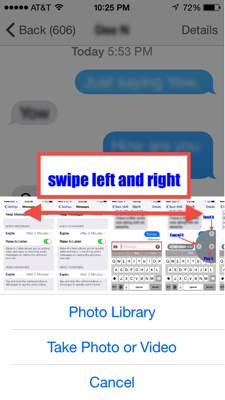
If you tap the camera icon you get the picture above. If you tap and hold the camera icon you get a screen like the one below (late-night blogger not included):
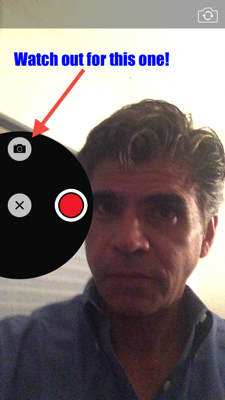
Tapping on the red button starts a video recording. You can switch to the “back camera” using the camera icon at top right, as you can any time you’re using the camera. The icon I’m pointing to with the red arrow will snap a photo and send it immediately– no opportunity for you to review the picture or think it over– so be careful. At the very least be sure you’re sending it to who you think you’re sending it to.
Assuming you do make a video recording you will then get a screen like the one below, which lets you send it, review it, or delete it.
Before you run off to Audio Text and Video Insta-Selfie Land, give some consideration to how much space these recordings take up. Luckily, Apple’s looking out for you here: in the Settings, in the Messages section, you’ll see something like this:
If you tap the places where it says “Expire After 2 minutes” you’ll see an explanation that iOS 8 is set to delete audio and video from your Messages conversations in 2 minutes. Probably a good idea to leave it that way.
And that’s iOS 8 Tip #3.
Links:
- iOS 8 Tip #1: The Two-Finger Down-Swipe
- iOS 8 Tip #2: Actionable Notifications
- iOS 8 Tip #3: Audio Texts and Video Insta-Selfies
- iOS 8 Tip #4: Faster Typing, Thanks to the Predictive Keyboard
- iOS 8 Tip #5: Hands-Free Siri
- iOS 8 Tip #6: See the Battery Usage, per App
- iOS 8 Tip #7: Set the Camera’s Focus and Exposure Independently
- iOS 8 Tip #8: Make and Answer Phone Calls From Your iPad
Copyright 2008-2024 Christian Boyce. All rights reserved.
Did this article help you?
Maybe you'd like to contribute to theChristian Boyce coffee fund.

Want some some quick iPhone how-tos?
Visit me at iPhoneinaminute.com.
Looking for quick tips about Macs?
See my One-Minute Macman website!
Hi CB! Great selfie and love the 8/8/8 series blog posts.
Becky