Updated December 12th, 2015.
Apple loves the Dock. Actually, I think Steve Jobs loves the Dock. That’s one way that you can tell us apart: Steve loves the Dock, and I don’t. Plus, he’s a billionaire, and I don’t love the Dock.
Love it or not, we’re stuck with the Dock. So here’s how to make the best of it. Start by opening up the Dock’s preferences (Apple menu/Dock/Dock Preferences…), and then…
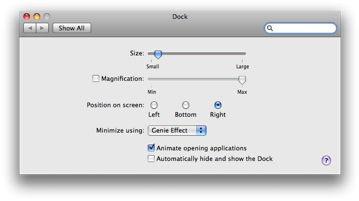
- Turn OFF magnification. That will keep the Dock’s items from squirming around when you point at them
- Turn OFF “Automatically hide and show the Dock.” It’s easier to hit a target when you can see it. Plus, when your friendly neighborhood computer consultant comes over (ahem) he won’t have to mouse around the perimeter of your screen like a fool, trying to make the Dock appear.
- Position the Dock on the RIGHT. You ALWAYS have room to the right, and you ALWAYS run out of room at the bottom. So use what you have an excess of. (Positioning on the LEFT seems like a good idea until a window opens up and to the left… under the Dock… leaving you unable to click the close box.)
- Set the Size to LARGE. The Dock will adjust the icons to make them fit. Why squint if you don’t have to?
Special Note to Friends of CBoyce (“FoCB”): it’s OK with me if you do things your own way as long as you try it my way first.
Copyright 2008-2024 Christian Boyce. All rights reserved.
Did this article help you?
Maybe you'd like to contribute to theChristian Boyce coffee fund.

Want some some quick iPhone how-tos?
Visit me at iPhoneinaminute.com.
Looking for quick tips about Macs?
See my One-Minute Macman website!
Please Leave a Comment