Updated December 18th, 2015.
Apple released iOS 5 October 12th, 2011 and I installed it here on an iPhone 4 and an iPad 2 right away. It works great on both. You can read quite a bit about the new features on Apple’s site. Here, I’ll point out some key features that are especially important.
Let’s take it from left to right in the picture above (Apple’s own graphic, showing us what THEY think is important).
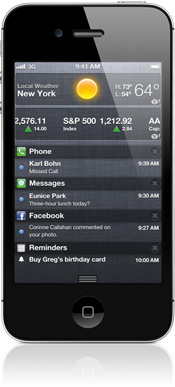
Notifications.
The new Notification Center is not a typical app in that you don’t launch it by touching an icon. Instead, you swipe down from the top of any screen, and a whole bunch of notifications appear. In addition to Mail, Calendar, and SMS, you can show notifications for a bunch of built-in Apple apps (Stocks, Weather, Phone, Reminders) and also a ton of 3rd-party apps (too many to list). Anything that put an alert message up on the screen in previous versions of iOS now is handled by the Notification Center. It takes some setting up (Settings/Notifications) but it’s worth the initial trouble. I have the Notification Center showing alerts from the Weather, Stocks, Phone, Messages, Reminders, Calendar, Southwest Airlines, and Mail. Super-handy to have them all in one place. If a notification pops up while your iPhone or iPad is locked (black screen) you can unlock the device and go straight to the notification all in one swipe. It’s pretty neat.
Interesting Tidbit: the weather notification bar shows the local weather. Tap it to go straight to the Weather app.
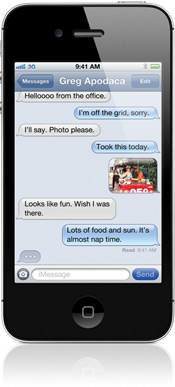
Messages.
Messages sent to another device running iOS 5 don’t cost anything. That’s cool. So, if you can talk your friends and family into getting iPhones running iOS 5, you can save a few bucks by not paying your cellular carrier $20 for unlimited texting. I’m sure that they’ll find a way to get those $20 from you anyway. Maybe they’ll start charging $5 a month if you actually use the phone to make a phone call, borrowing Bank of America’s technique of charging extra for when you actually use the service you’re paying for.
Messages can be sent back and forth to anyone with an iPad, iPhone, or iPod touch, even if they don’t have a phone contract. That’s cool too. So, if your kids have iPod Touches, and there’s a wireless network they can connect to, and they want to send messages (which can be text or pictures or videos), they’ll be able to do it, for free, with iOS 5. Of course you can continue to send and receive messages with non-iOS people. Apple makes it easy to tell whether you’re using your cellular carrier’s messaging or Apple’s own free messaging– cellular carrier messages are green, and Apple’s groovy new free ones are blue. You can send a message to a group of people all at once, and you can tell when someone’s read your message. All in all, pretty handy stuff.
Interesting Tidbit: iOS 5 lets you create “typing shortcuts” and those really come in handy when texting (though they work anywhere you enter text, such as in Mail). For example, I made a shortcut that is the letters “cb.” When I type “cb”, the iPhone expands it to “Christian Boyce.” How nifty. I made another that is “ty” (expands to “thank you”), and another that is “gbs” (expands to “Go Bears!”, handy when texting Mom, or Spencer the Nephew).
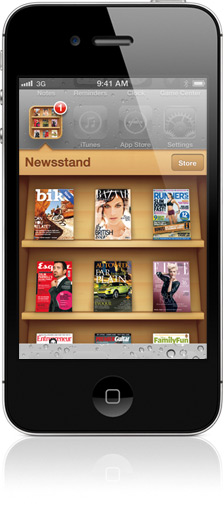
Newsstand.
Yawn. This one is not such a breakthrough. What it does is group your various newspaper and magazine subscriptions into a little bookshelf, a lot like the iBooks app. However, Newsstand is not even an app. It’s a special folder, with one special button: a “store” button that takes you to a special “Newsstand” section in the App Store. Yay.
Interesting Tidbit: none.
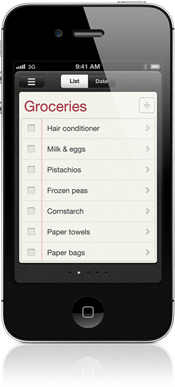
Reminders.
This is really neat. At first it looks like simple to-do list. On an iPad, that’s about what it is. You can put in as many as 1,000 reminders, and if you want a little message to show up on your iPhone reminding you to do something at a certain time and date, Reminders is just what you need.
When you run Reminders on an iPhone or an iPhone 4S, it gets more interesting, because on those devices you can set something called a “location reminder.” These reminders get triggered when you’re either arriving at, or leaving, a specified location. Locations can be where you are currently, or any address in your Contacts list. (This is another reason to maintain a really good and complete Contacts list.) It leads to a whole new way of thinking about your to-do list: now you can be reminded to get bird seed when you arrive at the hardware store, or to order a pizza when you leave work. It is also possible, by the way, so set reminders that have a date and a time AND a location. Maybe you only want to order a pizza when you leave work on Friday, for example.
Interesting Tidbit: the whole thing.

Twitter.
Well now. I guess that Apple’s thinking that Twitter is here to stay because Twitter is integrated into iOS 5, in a big way. (I have a feeling that if they could have made the proper deal, I might have been writing about Facebook integration too. But no.) Sign into Twitter in the Settings on your iPhone, iPad, or iPod Touch. You can “tweet” photos, web pages, maps, and videos, and you don’t have to go to the Twitter app to do it. You’ll find the option to share via Twitter in other apps (Camera, Photos, Safari, Maps, and YouTube) when you click the “Action” button (used to be called the Share button). Look for it. But don’t use it too often. The world’s noisy enough already.
Interesting Tidbit: if you click the Update Contacts button in the Twitter settings, the iPhone will look up the Twitter usernames of the people in your Contacts app and put those usernames, and photos if available, into your Contacts. Allegedly. It has not worked for me yet.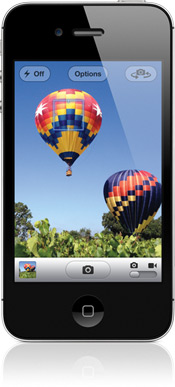
Camera.
Camera, you’re wondering? Haven’t we had a camera all along? How can iOS 5 improve the camera, you’re wondering? Well, yes, we’ve had a camera all along. But now it’s easier to take pictures, and easier to take better pictures. For example… there’s an optional grid that you can display, for you Rule of Thirds people. High Dynamic Range (HDR) is easier to turn on and off than before. You can get to the camera in a jiffy when the phone is locked (double-click the Home button, and then touch the little camera icon). And, you can turn the phone sideways and use the Volume + button to take a picture, which makes it feel a lot like a real camera. You’ll have to try it to appreciate it. I like it a lot.
Interesting Tidbit: you can do a little bit of editing (cropping, rotating, “instant enhancing,” and red-eye reduction) right in the Camera app. Just touch the Edit button at top right when you’re looking at a photo you just took. Controls show up across the bottom. Sort of handy.
Odds and Ends That I’ve Come Across So Far
- The Calendar app is better on the iPhone and on the iPad. Turn the iPhone sideways to see a week view. Turn the iPad sideways to see a year view. Turn pages on the iPad’s calendar as you would with a book (swipe).
- The Contacts app is better on the iPad. You can easily tell that you’re in Edit mode, so it’s harder to make mistakes and mess things up.
- The Maps app is better on the iPhone and on the iPad. First, the routes “to here” and “from here” are nicer to look at. Second, they give you alternate routes and you can choose one by tapping it. Easy as pie.
- You can assign custom sounds to just about everything– incoming texts from certain people, phone calls from certain people, notifications from certain apps, etc. You can also create your own vibration patterns (Settings/Sounds/Vibration Patterns/Vibration).
Copyright 2008-2024 Christian Boyce. All rights reserved.
Did this article help you?
Maybe you'd like to contribute to theChristian Boyce coffee fund.

Want some some quick iPhone how-tos?
Visit me at iPhoneinaminute.com.
Looking for quick tips about Macs?
See my One-Minute Macman website!
Please Leave a Comment