Updated December 19th, 2015.
Rearranging apps on your iPhone is easy: you tap and hold on any app’s icon, then all of the apps start jiggling, and then you drag the apps to place. Nothing to it, as long as you’re not trying to move things from one screen to another. Yes, you can drag an app to the edge of the iPhone’s screen, and if you do it exactly right you’ll jump to the next (or previous) screen. But it’s not easy, and it gets harder if your iPhone’s in a case, because the case gets in the way as you approach the edge of the screen.
I do it a different way, and my way’s easy. I call my technique the “15 Puzzle” method, because it reminds me of the puzzle shown at the top of this blog post. I demonstrate the regular “hard way” and my 15-Puzzle “easy way” in the movies below. Spend two minutes and you’ll be moving apps like a pro.
The first movie (below) demonstrates “the hard way.” Click or tap the picture below to start playing the movie. Turn up the volume so you can hear what I’m saying.
The second movie (below) shows you “the easy way.” Click or tap the picture below to start playing the movie. This movie also has sound.
Easy and fun. You should try it.
(Yes, I stopped recording before I tapped the Home button to stop the jiggling. Ooopsy.)
I hope you learned something here. And I hope you liked the format. I learned only this week how to record the iPhone’s screen and my voice at the same time, and if the comments are favorable I will do more like this.
Copyright 2008-2024 Christian Boyce. All rights reserved.Did this article help you?
Maybe you'd like to contribute to theChristian Boyce coffee fund.

Want some some quick iPhone how-tos?
Visit me at iPhoneinaminute.com.
Looking for quick tips about Macs?
See my One-Minute Macman website!
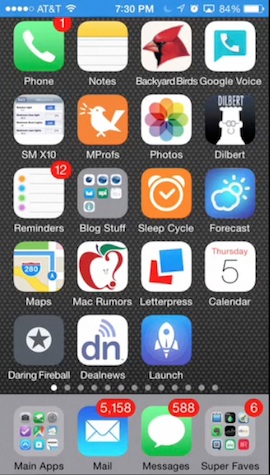

Love the new format!
Thanks Ethna! I'll do more of these video blog posts in the future.