Updated April 13th, 2020.
Weren’t computers supposed to make things easier, doing all sorts of work for us while we sit on the porch drinking lemonade? It hasn’t exactly turned out that way, not for most of us. A free service called IFTTT (IF This, Then That) aims to change that. I use it and it’s great.
IFTTT is a web-based service, so there is no software to install, no Mac vs. PC stuff, no “your computer is too old” stuff. All you need is a computer and a web browser. You use YOUR computer to set things up, and then you let IFTTT’s computers do the actual work.
Did I mention that it’s free?
(There’s also a free IFTTT iPhone app, and a free IFTTT iPad app too. Anything I do in this tutorial could be done on the iPhone or iPad just as well.)
OK, but what does it do?
IFTTT is all about Triggers and Actions. Something (a Trigger) happens over here, and IFTTT makes something else happen (an Action) over there. The whole process is called a “Recipe.” More about that later. Here are the things that IFTTT does for me, all for free, around the clock, without me having to even think about it:
Once set up, these “Recipes” will run forever. This is truly “Set it and Forget it”.*
You can browse the IFTTT website and see what other people are doing with the service, and you can even use their Recipes if they’ve chosen to publish them. Here are some Recipes made by other people:

Here is a sampling of the things that can be “Triggers” and/or “Actions.” IFTTT calls them, collectively, “Channels.” There are currently 126 Channels. Some Channels are only Triggers, some Channels are only Actions, and some Channels are both. This picture shows the first 30 Channels, alphabetically.

You click on the Channels to find out how they work. For example, if you click on the Date & Time Channel you find out it’s all about Triggers: things that “fire” every day at a certain time, or every hour, or every first of the month, etc. A Date & Time Trigger could be used, for example, to send yourself an email reminding you to pay the rent on the last day of the month. (The email would be the Action– more on that in a minute!)
And here’s a picture of one of the Date & Time Channel’s Triggers.

Here’s a picture of one of the the Email Channel’s Actions.

Both the Date & Time Trigger and the Email Action have options that you can easily set to meet your needs and wants. Creating a Recipe will show you what you need to know.
Example Recipe
Let’s make a Recipe. Let’s make it watch the weather, and if tomorrow’s forecast calls for high temperatures, let’s have it send me a text message reminding me to buy popsicles.
(Let’s assume you have gone to www.IFTTT.com and created an account. You can’t make a recipe without an account.)
Go to www.IFTTT.com, click the “My Recipes” button at the top, and then the Create a Recipe button.

You’ll see this picture. Click where it says “this.”

Now we choose a “Trigger” Channel. I’m going to choose “Weather.” When I do that, I get a bunch of options– do I want to watch today’s forecast or tomorrow’s? Am I interested in temperatures, or in rainfall? Do I want high temperatures, or low? Here’s the one I want:

When I click on it I get the options, which I set as shown:

Click on the Create Trigger button and we’re half-way home. We get a little status report:
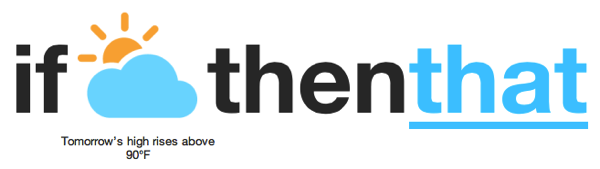 Now we do the “that” part. Click where it says “that” and you’ll get a bunch of Channels you can use for Actions. I want SMS so I click on the SMS icon. Then I click on the one Action that SMS can do, leading to this screen:
Now we do the “that” part. Click where it says “that” and you’ll get a bunch of Channels you can use for Actions. I want SMS so I click on the SMS icon. Then I click on the one Action that SMS can do, leading to this screen:
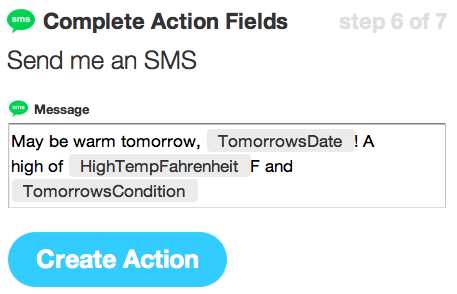
I’d like to customize that a bit, so I do:

When you click the Create Action button you’re almost done. You’ve set a Trigger, and you’ve specified an Action. Now you have to save (and activate) the Recipe, which you do by clicking the big blue “Create Recipe” button.

When you’re all done you’ll see something like this:

That’s all there is to it.
I now have a reminder that watches tomorrow’s weather forecast and lets me know when it’s time to get popsicles. The Recipe will run forever, without any more help from me. It’s possible to turn the Recipe off (you don’t have to delete it– you can just turn it off) and you can edit it rather than start over.
Sharp-eyed readers will notice that I did not specify a city when asking IFTTT to monitor the weather forecasts, and they’ll also notice that I did not tell IFTTT my phone number. Very good. Turns out I did a little personalization when I first “activated” the Weather Channel and the SMS Channel. You’ll do that the first time you use those Channels too.
As of this writing there are over 150,000 published Recipes on IFTTT (and remember, Recipes are private unless you choose to publish them). Even if you’re already inspired to make your own Recipes it would be useful and enlightening to see what others have done. This link will take you right to IFTTT’s Recipe collection. I’m pretty sure you’ll find something useful.
Did I mention that it’s free?
Copyright 2008-2024 Christian Boyce. All rights reserved.Did this article help you?
Maybe you'd like to contribute to theChristian Boyce coffee fund.

Want some some quick iPhone how-tos?
Visit me at iPhoneinaminute.com.
Looking for quick tips about Macs?
See my One-Minute Macman website!
Please Leave a Comment