Updated December 18th, 2015.
Safari 5 introduced a new feature to Apple’s web browser, namely Extensions. Extensions allow programmers to “extend” Safari’s abilities beyond what comes standard. Here’s a link to Apple’s official Safari Extensions Gallery page, with many many many Extensions to read about and download. Four extensions that I’ve found handy are AdBlock, ClickToFlash, AutoPagerize, and Page One.
AdBlock does what you’d expect: it blocks ads. Check out these before-and-after shots. First the regular page, then the same page with AdBlock installed and active.
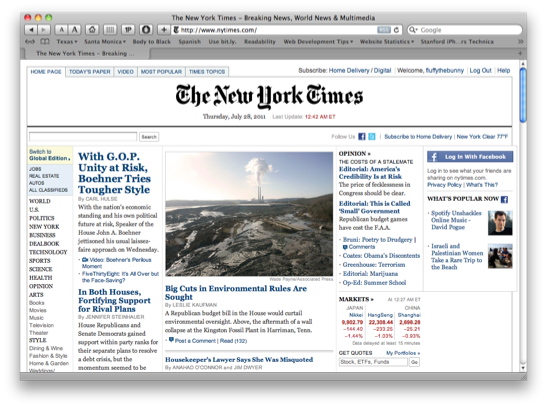
Much better. Go get it. Here’s the link.Note: it’s donation-ware. Try it for free, then donate whatever you think is right.
See my article “How to Remove Ads from Safari, Firefox, and Chrome” for more info. Includes a link to AdBlock Plus, which has become my favorite.
ClickToFlash prevents Flash animations from loading until (or unless) you click on them. Fantastic. You get a nice, peaceful web-browsing experience but you can still click the Flash videos that you want to see– which will turn out to be “not very many.” Here’s a before-and-after (the circled ad rotates through seven different deals on the FoodSaver– very distracting):
With ClickToFlash installed and active, the same page looks like this:
You can still see the space where the ad would be, and if you click it once it will show you the ad and all of its seven-image animation. AdBlocker would have hidden the ad completely, and that’s not so bad either. You can use both AdBlock and ClickToFlash simultaneously and that is what I do. Use this link to get ClickToFlash. It’s free.
AutoPagerize (donation-ware) and Page One (free) both attempt to make multi-page web articles (the ones that make you click to go to page 2, and then 3, and then 4, etc.) easier to read by putting all of the pieces together, all on one page. Both are terrific though AutoPagerize works on more sites, while Page One does it a little more neatly. Either way, you won’t see much of this sort of thing anymore:![]()
BONUS: you can often use Safari’s built-in Reader to turn a multi-page story into a single-page one that is cleaner and nicer to read. You don’t need an extension– it’s part of Safari. All you do is click the “Reader” button (circled in red here) in Safari’s address bar (not that it is always there– it only shows up when Safari thinks it knows what the main story on a page is). One click takes you from this (a four-page story):
to this:
It’s hard to see, but in the top right corner it says “Page 1 of 4.” What that means is you get the whole story in one scrolling window, with no ads and no other distractions. Pretty nice.
UPDATE: I put in the “after” picture so you can see how AdBlock works. Oopsy.
Copyright 2008-2024 Christian Boyce. All rights reserved.
Did this article help you?
Maybe you'd like to contribute to theChristian Boyce coffee fund.

Want some some quick iPhone how-tos?
Visit me at iPhoneinaminute.com.
Looking for quick tips about Macs?
See my One-Minute Macman website!
Please Leave a Comment