Updated April 13th, 2020.
Part 2 of a continuing series, apparently.
Ever come across a word you don’t know on a web page? Unless you’re my Dad, I’m sure this has happened to you. Assuming that you’re not my Dad, when you do find a word you don’t know, do you stop what you’re doing and reach for the dictionary? I’ll bet not. Luckily for the rest of us (the ones who aren’t my Dad), Safari offers a shortcut to look up the word using the Mac’s dictionary. All you do is hold the Control key and click on the word. You don’t even have to select the word first.
Here’s what it looks like when you do:
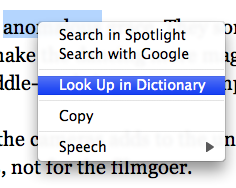
Slide down to “Look Up in Dictionary” and presto, it’s done. (The dictionary came with your Mac, by the way. It’s been sitting around, probably unused until now, in your Applications folder.)
Those other options are fun too: Search in Spotlight finds the clicked word in documents on your Mac, Search with Google looks up the word (or, if you’ve selected more than one word, it searches for that phrase), Copy copies, and Speech says the word out loud (you have to slide over a bit more to make that happen). Here’s how it looks when you slide down to Speech:
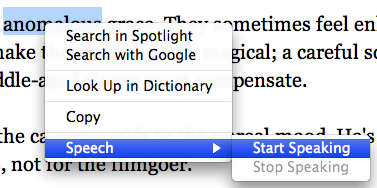
If you’ve programmed your mouse to have a “Secondary Click” you can use that instead of Control-clicking. Many mice are set up to use a right click, like on a PC, to display the contextual menu, so you might try it yourself. You can change the way the right click works by going to System Preferences and then Mouse. Otherwise, it’s Control-click for you, a two-handed move but still a lot faster than reaching for the dictionary
Copyright 2008-2024 Christian Boyce. All rights reserved.
Did this article help you?
Maybe you'd like to contribute to theChristian Boyce coffee fund.

Want some some quick iPhone how-tos?
Visit me at iPhoneinaminute.com.
Looking for quick tips about Macs?
See my One-Minute Macman website!
Please Leave a Comment