Updated April 13th, 2020.
Here’s one for all the Apple Mail users.
Ever send someone an email with an attachment? Of course you have. Most people write the message, then click the Attach button, then climb around in what some of you call “the dead-end box” (where you’re supposed to somehow track down the thing you want to attach).
Here are two methods that are a lot easier. You start in the Finder, not in Mail. In this example, I have a document I want to email, and I’ve clicked on it ONCE to select it. Here’s a picture, and you can see what I’ve selected.
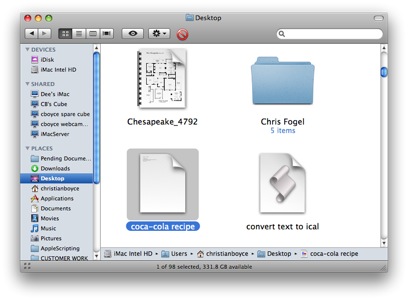
Now we have two choices. One choice is to click and DRAG the document to the Mail icon in the Dock. When the Mail icon highlights, let go. Presto– you’ll get a new document, with the attachment attached.
The other choice requires less dragging. Leave the soon-to-be attachment where it is (still highlighted) and go to the Finder menu (next to the Apple menu), slide down to “Services,” choose “Mail” and then “Send File.” It’s really just one move– takes less effort for you to do it than for me to tell you how.
Believe it or not, I only “discovered” this second method TODAY. That Services menu has been around a few years, but it hasn’t been very useful… at least that’s what I thought. Now I think I am going to take a good look at Services and see whether I can “discover” something else cool.
The key to these methods is you start with the attachment, not with Mail. Try it once or twice and you’ll be a convert.
Copyright 2008-2023 Christian Boyce. All rights reserved.
Did this article help you?
Maybe you'd like to contribute to theChristian Boyce coffee fund.

Want some some quick iPhone how-tos?
Visit me at iPhoneinaminute.com.
Looking for quick tips about Macs?
See my One-Minute Macman website!
Please Leave a Comment