Updated July 22nd, 2024.
Here are a bunch of nifty shortcuts that will have you typing accented characters, umlauts, Spanish punctuation (upside-down question marks, upside-down exclamation points) in no time. These shortcuts involve holding down a key on the iPad’s onscreen keyboard until a pop-up of other keys appears.
(It’s very nearly exactly the same for iPhones, FYI.)
I wrote about typing accented characters on a Mac in a separate article.
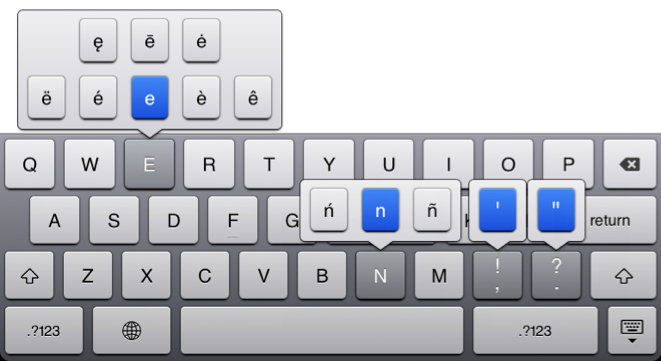
See the picture:
This picture shows the pop-ups you’ll get when you hold down the iPad’s “E” or the “N” or the comma or the period (dark gray keys). The blue shows which symbol will be inserted if you let go without doing anything more. It’s easy to get an accented “e” in this manner– just hold the “E” key, slide up and over to the accented “e”, and then let go. Now it’s easy to type “résumé” and “mañana” and “Löwenbräu.” (Extra Credit: use all three in a sentence).
There are many other keys (including the vowels) that will also pop up alternate symbols if you press and hold, so experiment a little and see what you can find.
Using this press, hold, and slide method you can save yourself a trip to the numbers and punctuation keyboard just to get an apostrophe. You can get an apostrophe from the ABC keyboard by pressing and holding on the comma key, then sliding up to the apostrophe. Same with double-quotes: just tap and hold on the period, then slide on up to the double-quote mark. It only saves a second or two, but those seconds add up.
Try it. You’ll like it.
Upside-down question marks and upside-down exclamation points are found in the numbers and punctuation keyboard. In there, tap and hold on the question mark to reveal the upside-down question mark. Tap and hold on the exclamation point to reveal the upside-down exclamation point. Watch and learn!

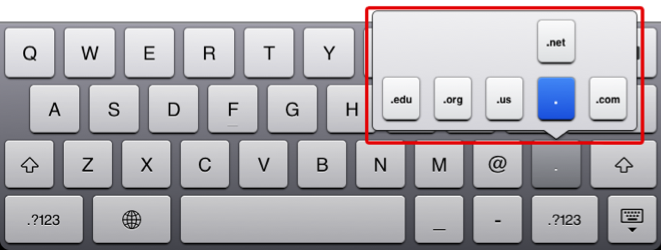
BONUS: when addressing an email you get a different keyboard. On that one, holding the period down gives you .com, .net, .org, .edu, and .us (in addition to the period). How handy is that! It’s my new favorite shortcut. Here’s a picture.
DOUBLE BONUS: a lot of this works on the iPhone as well.
See also my blog post about typing accented vowels and other diacritical marks (and Spanish punctuation marks) on a Mac.
Copyright 2008-2024 Christian Boyce. All rights reserved.
Did this article help you?
Maybe you'd like to contribute to theChristian Boyce coffee fund.

Want some some quick iPhone how-tos?
Visit me at iPhoneinaminute.com.
Looking for quick tips about Macs?
See my One-Minute Macman website!
Please include how to type Spanish punctuation (inverted question/exclamation marks).
Sorry, my instructions for Spanish punctuation seemed to disappear. Here is what you need to know (I am also updating the blog post): 1. Use the numbers and punctuation keyboard (it has ?123 on it). 2. Tap and hold the question mark or the exclamation point to reveal the upside-down versions. Then just slide onto the character you want.