Updated November 21st, 2015.
Many apps rotate to match the iPhone’s orientation, so if you happen to hold it sideways, those apps will still be right-side-up. But some apps do more than simply rotate. For some apps, turning the iPhone sideways gives a completely different view. Here are three such apps.
1. Calculator
Here’s how the Calculator app looks vertically:
And here’s how the Calculator looks sideways. It’s a whole new thing! Sideways, the Calculator has enough functions to satisfy a math major.
Bonus Tip: launch the Calculator quickly with a swipe up from the very bottom of the iPhone. Start with your finger on the plastic below the screen and drag up. You’ll see the Calculator and a bunch of other handy stuff too. This method is available no matter what else you’re doing on your iPhone.
2. Stocks
Here’s how the Stocks app looks vertically:
And here’s how the Stocks app looks sideways. Totally different. Wow!
Bonus Tip: if you put your finger on the graph and drag, you’ll see the exact value and precise time for the point you’re touching.
Bonus Tip #2: if you touch somewhere else, and drag left or right, you’ll bring up the chart for the next stock in your portfolio.
3. Calendar
Here’s how the Calendar app looks vertically:
And here’s how the Calendar app looks sideways. Really different, and really handy.
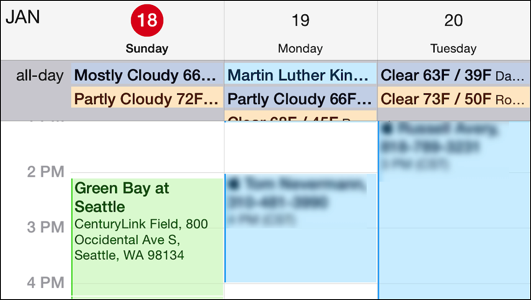
Bonus Tip: it’s easy to change the day or time of an event when the iPhone is sideways. Just put your finger on the event, hold it for a moment, then drag to the new time slot. Drag the white knobs (they appear when you tap and hold on an event) to make the appointment longer or shorter. Tap somewhere else when you’re done.
Not all apps will be this different when rotated sideways. All you can do is try. For apps that involve text input, turning the iPhone sideways gives you a bigger keyboard, with larger buttons to tap. Cheaper and faster than buying glasses.
Keyboard, vertically:
Keyboard, sideways:
Cool stuff. Try it!
Copyright 2008-2024 Christian Boyce. All rights reserved.Did this article help you?
Maybe you'd like to contribute to theChristian Boyce coffee fund.

Want some some quick iPhone how-tos?
Visit me at iPhoneinaminute.com.
Looking for quick tips about Macs?
See my One-Minute Macman website!
Please Leave a Comment