Supposing you wanted to put your Mac to sleep. Or to shut it down. Or maybe restart it. Do it the way the cool kids do: press the Eject button (top row of keys, a triangle with a line under it) while also holding pressing Control (either one of the Control keys). You get a box asking “Are you sure you want to shut down your computer now?”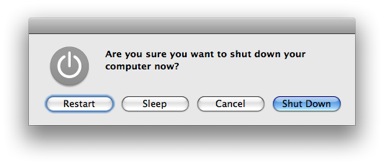
If that’s what you want, hit Enter on your keyboard, and voila, the computer shuts down. If you want to put it to sleep, you can click the Sleep button… or just type “s.” Want to restart instead? Type “r.”
If you change your mind about shutting down/sleeping/restarting you can click the Cancel button… or, better yet, press the “Esc” key. Pretty darned neat. Once you get the hang of it, you can do Control-Eject and then Enter lickety split, faster than anyone can choose “Shut Down” with the mouse.
I “discovered” this tip accidentally. I was trying to eject a CD, and when I pressed Eject I got the “Are you sure you want to shut down your computer now?” box. I was surprised to see that box, so I cancelled and tried again– with the same result! I kept pressing Eject and I kept getting the box asking me whether I really wanted to shut down. I was mystified. Mystified, that is, until I realized that Charlie the Cat, who I thought was sitting beside the keyboard, was really sitting on it– more precisely, on the Control key, way off at the bottom left corner of the keyboard. When Charlie moved, the Eject key did what it used to do (Eject things). And that’s when I figured it out.
Anyhow, Charlie the Cat gets credit for this one. She’s not much of a typist so this is really a team effort.
Copyright 2008-2024 Christian Boyce. All rights reserved.
Did this article help you?
Maybe you'd like to contribute to theChristian Boyce coffee fund.

Want some some quick iPhone how-tos?
Visit me at iPhoneinaminute.com.
Looking for quick tips about Macs?
See my One-Minute Macman website!
Please Leave a Comment