Updated December 13th, 2015.
Assuming you’re using Leopard (Mac OS X 10.5):
One of the very handy features introduced in 10.5 is “QuickLook.” With it, you can VERY quickly pop open a document and see what’s in it, without the delay of launching a program such as Preview or Word. Here’s how you use it.
1. Click ONCE on a document icon in the Finder. Here, I’m clicking on what looks to be a picture.
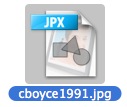
2. Now, with the icon highlighted, press the spacebar. Yes, the spacebar. Don’t ask me why it’s the spacebar. The document pops open, like so:

Any resemblance to Macintosh Consultants living or dead is a miracle, since this picture is from 1991.
You can stretch things from the lower right corner. You can go full screen with the two-headed arrow. You can add this item to iPhoto via the icon at bottom right. Or you can press the spacebar again and make the thing go back to being an icon. (Or click the x in the circle, top left corner.)
You can even double-click on the preview and open it up for real, if that’s what you want to do.
This works with pictures, word processing documents, email messages, you name it. Even Excel documents. Amazing.
BONUS: ever get an attachment in an email, and you don’t have the right application to open it? QuickLook might open it. I’ve even seen QuickLook open files that are too damaged to open, even when you have the right app. This is very powerful stuff.
Copyright 2008-2024 Christian Boyce. All rights reserved.
Did this article help you?
Maybe you'd like to contribute to theChristian Boyce coffee fund.

Want some some quick iPhone how-tos?
Visit me at iPhoneinaminute.com.
Looking for quick tips about Macs?
See my One-Minute Macman website!
Please Leave a Comment