Updated December 1st, 2015.
My friend Jay suggested I post a daily Mac or iPhone or iPad tip, big or small, doesn’t matter to him. Great suggestion. Let’s see how many days in a row I can do it.
Every so often there’s something on your iPad’s screen, or on your iPhone’s screen, and you want to take a picture of it. Maybe it’s your Mail, Contacts, and Calendars settings and you want to take a picture so you can email it to someone like me. Or maybe you get some weird message on the screen and you want to email that to someone like me. Or maybe you are using your iPad or iPhone to view your web-cam and you want to take a picture of that because a bear just walked into the picture. Whatever the reason, the method is always the same:
Press the Home button, and the On/Off button at the top right, at the same time. That’s it.
When you see the screen flash it’s time to let go (if you hold those buttons down too long you’ll restart the device, which someday may come in handy, but not now). If the volume’s turned up you will hear a shutter-sound (which is sort of interesting since a lot of people don’t recognize that sound as being something “real”). The picture will land in your Photos app, in the Camera Roll, and you can mail it, or Message it, or Tweet it, or put it on Facebook, or Assign it to a Contact, etc. See below.
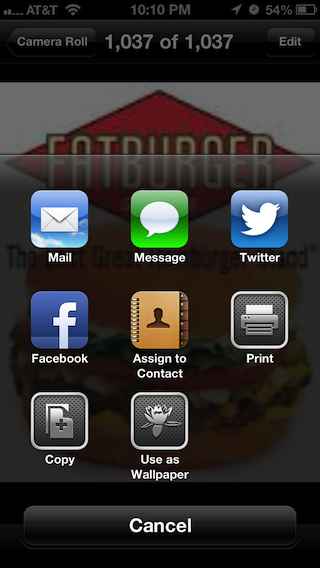
By the way, how do you think I get these pictures onto the blog, anyway? By taking screen shots, exactly as I’ve described here.
Did this article help you?
Maybe you'd like to contribute to theChristian Boyce coffee fund.

Want some some quick iPhone how-tos?
Visit me at iPhoneinaminute.com.
Looking for quick tips about Macs?
See my One-Minute Macman website!
Please Leave a Comment