Updated January 7th, 2017.
Safari 6 is loaded with features that you’re not likely to stumble upon. Here are six of my favorites. Check ’em out:
1. If you type search criteria (or a web address) into the Unified Search Field, and hold the Shift key down when you hit Return, you get your results in a new page. So cool. For example, let’s say you’re on this web page (what a coincidence!), and now you want to do a Google search to find a Mac expert in Los Angeles. Type “Mac expert Los Angeles” into the Unified Smart Search Field, hold Shift, and then Return. Voila! Your search results are presented in a new window. This saves one keystroke: you used to have to hit Command-N for “New Window” and then type the search criteria, and then hit Return. Those saved keystrokes add up.
2. If you hold the Command key down when you click a link, the link opens in a new tab, in the background, rather than loading in the current tab. Of course this is customizable: see Safari’s Preferences. Try unchecking “Command-click opens a link in a new tab”– all of the options below also change.

3. If you want to scroll down a screenful, tap the spacebar. Want to go back up? Hold Shift and tap the spacebar.
4. If you want to scroll down a little, swipe down (or up, depending on how you’ve set things) with two fingers at the same time.
5. You can email an entire web page to someone, using File/Share/Email this Page. But sometimes you’d rather send just a link. In that case, hold the Shift key, and it changes to File/Share/Email Link to this Page.
(Bonus: if you’re using Apple’s Mail program– please do– you’ll get a chance, in the Mail message itself, to change your mind about whether you want to send the whole page or just the link. Look carefully. Double-bonus: if you choose an option in your email, that option will be remembered until you change it, so future sharing of web pages will be just the way you like it.)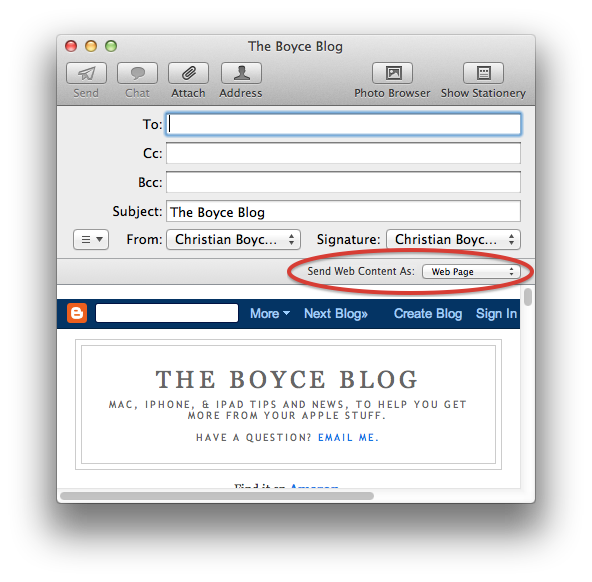
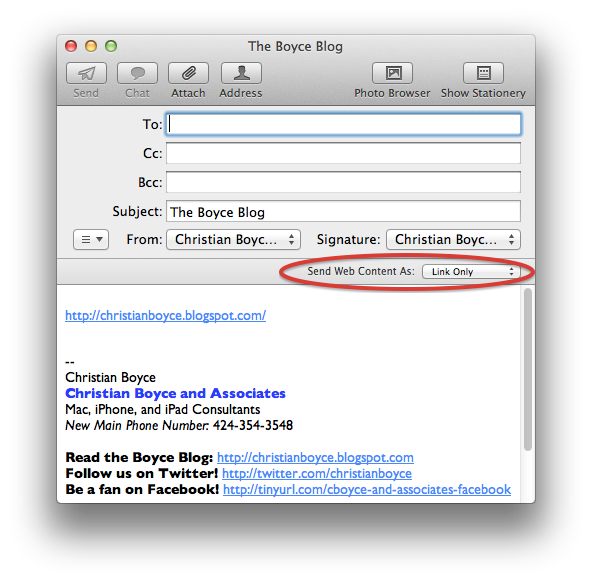
6. Ever quit Safari accidentally, closing all of your windows, and wish you could get them back? That’s easy. Just go to the History menu and choose Reopen All Windows from Last Session. Really handy. ![]()
That’s six, but that’s not all there is and that’s not all I like. Some of the other features that I really like in Safari are the Reading List and Reader. You should check them out. Or wait for me to write about them (next).
Did this article help you?
Maybe you'd like to contribute to theChristian Boyce coffee fund.

Want some some quick iPhone how-tos?
Visit me at iPhoneinaminute.com.
Looking for quick tips about Macs?
See my One-Minute Macman website!
Please Leave a Comment