Updated December 18th, 2015.
You probably think you know all about making bookmarks in Safari, and maybe you do. But, do you know know all about editing bookmarks in Safari? You will in a minute.
Let’s start with making a bookmark. Click the plus sign to the left of the URL, or go to the Bookmarks menu and choose “Add Bookmark…” Or use Command-D. There are a couple of other ways too– more on that later.

Whichever you choose, you’ll end up with this box:
So far, so good. Pay attention to where you put the bookmark. For this example, we’ll put our new bookmark into the Bookmarks Bar because there’s something we want to do with it.

If you’re following along your Bookmark Bar will look a lot like this. Except yours may be so full that there is no room for more bookmarks in the Bookmarks Bar. That’s OK– that’s the problem we’re going to solve here.
By default, Safari names your bookmark using the name of the website. Sometimes it’s a little long, and that can crowd the Bookmarks Bar. If you’re right on top of things you can shorten the name before you click the “Add” button. But, if you’re that good, you’d be writing this blog, not reading it. And nobody’s perfect anyway. Here’s how to shorten the name of a Bookmark Bar bookmark after the fact.
Step 1: Control-click on the bookmark you want to shorten. You’ll get a menu like this:
You want to edit the Name of the bookmark, not the Address. The Name is “The Boyce Blog.” The Address is “http://christianboyce.blogspot.com.” Totally different.
(UPDATE 12-1-2015: I’ve moved the blog to http://www.christianboyce.com.)
Here’s the box you get. Shorten the name as desired. Maybe just take off the “The.” That’s Step Two.
What you’re doing here is purely cosmetic. The link goes to the exact same address. It just has a shorter name. You can change the name to anything you like. But shorter is better– that’s the whole point here. And there is no Step Three.
OK, that was easy. Now let’s do one that REALLY needs shortening: Amazon.
Note: Amazon.com offers your humble blog writer a TINY referral fee when you start your shopping via links on this site. Here’s an example— click that link, and then we’ll add the bookmark, and this time we’ll pay attention when we add the bookmark so the name’s not so long.
You can tell that the name is going to be LONG– you see it at the top of the window. “Amazon.com: Online Shopping for Electronics, Apparel, Computers, Books, DVD & more”— that’s going to take up half the Bookmarks Bar!
(Actually, Safari will shorten the name for you automatically but it’s messy. Do it yourself instead.)
Step One is add the bookmark– click the plus, use the Bookmarks menu, or Command-D. Be sure it goes into the Bookmarks Bar.
Step Two: let’s shorten the thing right now, getting it right the first time. Just change it to “amazon” as shown here. Click OK.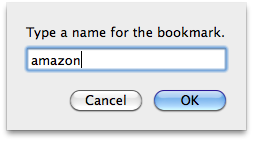
So now you have a bookmark/shortcut to Amazon that doesn’t take up half your Bookmarks Bar. Yay. And when you use that shortcut it adds a few pennies to the Christian Boyce Coffee Fund. Double-Yay.
Now… let’s say you want to rearrange things on that Bookmarks Bar. That’s easy– just click a bookmark and drag it around! Drag left or right and the other bookmarks make room for it. Drag it DOWN and you’ll throw it away, with a very nice puff of smoke effect. Make a few bookmarks that you don’t really want so you can practice this– it’s fun.

Firefox users: guess what? It works almost exactly the same way for you! Control-click on a bookmark in the Bookmarks Bar and you’ll get this menu:
Choose “Properties” as shown here and you’ll get this box, which you can edit as desired.
Way back at the beginning of this I told you that there are other ways to add a bookmark. If you know another way, email it to contests@christianboyce.com for a chance at an Official Christian Boyce Economic Stimulus Coffee Cup. Entries must be received by midnight, January 31st 2011.
You want this. Good luck.
Copyright 2008-2024 Christian Boyce. All rights reserved.
Did this article help you?
Maybe you'd like to contribute to theChristian Boyce coffee fund.

Want some some quick iPhone how-tos?
Visit me at iPhoneinaminute.com.
Looking for quick tips about Macs?
See my One-Minute Macman website!
Please Leave a Comment