Updated December 18th, 2015.
Executive Summary: we waited three years for THIS?!
Don’t bother buying it, unless you absolutely have to. And, keep in mind that in some ways it’s not even as good as the previous version.
Microsoft’s Office, like McDonald’s hamburger, is very popular without being very good. Thanks to clever bundling arrangements on the PC side, Microsoft’s Word, PowerPoint and Excel have become a workplace standard. Until recently, Mac users who wanted to view documents created by PC users were essentially forced to purchase a copy of Microsoft Office for the Mac, even if they really didn’t want to use it themselves. (There are some excellent non-Microsoft options available for Mac users today, notably Apple’s iWork, a word processor, presentation program, and spreadsheet that are pleasures to use. And they can open Word, Excel, and PowerPoint documents just fine.)
Microsoft was not particularly quick to get this version out the door– the previous version was released in 2008– but it still feels rushed, and frankly it’s a huge disappointment. Microsoft’s Mac Business Unit, which had suffered under previous “leadership,” was under new management, and Office 2011 was supposed to be the product that showed that Microsoft “gets it.” Based on my experience with Office 2011, which I bought with my own $200, it’s plain that Microsoft still doesn’t get it. They don’t get what’s important to Mac users, they don’t get how to make software that’s a pleasure to use, they don’t get that the out-of-the-box experience matters.
They also don’t get that iPhone users would like to sync their calendars, carrying with them the events and appointments that they’ve entered into Office 2011’s Outlook. Well, maybe they do get that. But they didn’t provide that feature. Yes, that’s right– if you’re going to use the calendar in Outlook from Office 2011, you won’t be able to sync it to your iPhone. Not. At. All. From what I hear, the iPhone is fairly popular with Mac users– what was Microsoft thinking?
If they made a word processor that couldn’t do the letter “Z” it would not be more surprising than this lack of calendar synching. Apple’s been doing calendar synching through Sync Services, something that is available to everyone who programs for the Mac, for something like five years. Even Outlook’s predecessor, the not-very-good Entourage, could sync calendars (though, to be fair, Entourage’s synching was very unreliable, producing duplicates galore). It’s a mind-boggling omission.
You might be thinking that I’m just getting started, and I am, but I’ll spare you the details. I will, however, describe some of the more notable gaffes that I’ve found in just a few days of using Office 2011.
Notable Gaffe #1: lack of awareness that computer screens are wider than they are tall.
This is Microsoft Word from Office 2011. Gee, that empty gray space looks nice and there sure is a lot of it. Meanwhile, the toolbars and “Ribbon”– a much-trumpeted feature that is, for the most part, simply a way to turn on and off toolbars– shove my document so far down that I get about half a page on the screen. Word could gain more than an inch of document space by putting toolbars on the sides of the window– where all of us have extra space– but no. Toolbars should be horizontal. Thus spake Microsoft.
Big deal? Yes. Thanks to this one poor design decision, every single user of Microsoft Word will spend extra time scrolling and zooming in and out trying to see how his documents look– every user, every document, forever and ever amen. They call this “Print Layout View” but if you can’t see the whole page at once, it’s not very useful… thus the endless zoom out to see how it looks on the page, zoom back in so you can edit. A giant time waster, multiplied across thousands or maybe millions of documents per day. No wonder we’re not keeping up with China.
Notable Gaffe #2: registering the product– which you must do before using it– is a pain.
Here’s the product key (serial number) from the back of the CD cover (actual size, with most of the number blurred out for security):
and here’s the message I got when I typed it in: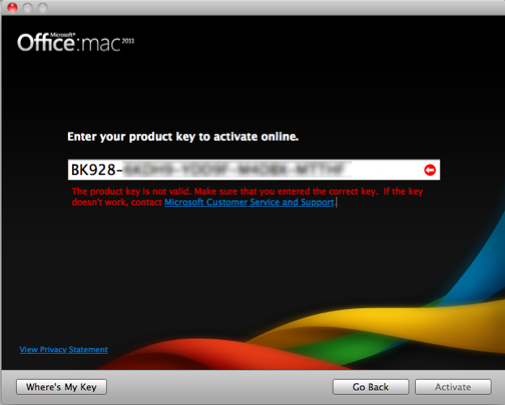
As you can see, according to Microsoft, “The product key is not valid.” I clicked that blue link to contact Microsoft Customer Service and Support, and got this:

I would have clicked “Activate By Phone” if such a link existed. But, as you can see from the figure above, the link does not exist. How helpful. (They’re lucky I don’t call “Inaccurate Help files” Notable Gaffe #3. Maybe I will anyway.)
Since I wasn’t getting very far using the “Help” system I decided to try, try again. I very carefully typed and retyped that product key and each time got the “Invalid” message. Finally, I found my mistake: the real number is BK92B, not BK928. Microsoft has used the same weird computer-printout font to print their Mac product keys for about ten years, but as is typical of Microsoft they don’t seem to look at their own products and think “how could we make this nicer for the user?” (The font face and the font size is bad, but to make things even worse, the ink they use to print the product key spreads, so the fine points of the characters get clogged up, making things even harder to read. Come on, Microsoft!)
Notable Gaffe #4: Confusing and awkward “Product ID” craziness
If/when you manage to get the product key entered correctly, you get this screen:

That’s a completely different number than the product key I just entered. Why can’t I use my product key to identify my product? And, what’s the difference between “registering” and “activating”? Yikes.
It turns out that “registering” means you put in your name and email and sign up for “tips & tricks, product update notices, and special offers just for our Office for Mac users.” Activating merely turns the product on. That’s a big difference, yes, but why not use the same number for both? And, when am I supposed to do the registration? They force you to activate, but leave registration up to the user, without telling him how to do it. Hint: if you want to do it, open any Office 2011 program– Word, Excel, PowerPoint, or Outlook– and under the menu named for the program, choose “Online Registration.” Wouldn’t have been hard for Microsoft to put a link to the Online Registration webpage right here in this window, but no. Yet another example of a tiny bit of extra work that Microsoft could have done, which would have made things a lot easier for EVERY user of Office. ONE person at Microsoft could have added that link in 15 minutes. Instead, each and every Office 2011 USER gets to spend time trying to find how to Register (they don’t ALL read this blog), and the cumulative amount of time lost by the users is way, way, WAY more than the 15 minutes it would have taken one person at Microsoft to fix this. I have to find that person and talk to him. Of course a lot of people never bother to register– this screen is the last time they think of it. There’s no way for me to know how many people actually bother to register, but it can’t be 100% of Office users– so Microsoft’s lack of attention to detail here ends up costing them too. Holy cow, what a mess, and it would be so easy to fix– but only if you’re in the right position at Microsoft, and only if you care.
Bonus Gaffe: when you go to “About Word” (or Excel or PowerPoint or Outlook) you’ll see the Product ID at the bottom of the window (see below). 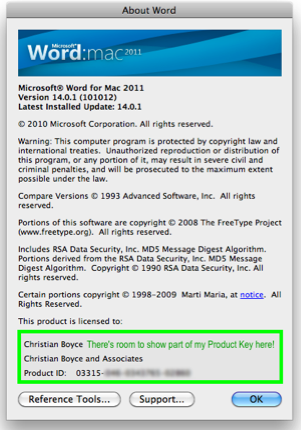
But, you don’t see the Product Key. So, if you have multiple copies of Office 2011, each with its own Product Key, you’ll have no way of knowing which Product Key was used during the installation on a particular machine. Better write it down somewhere, because if you inadvertently use the same Product Key on two machines you’ll have a situation where only one or the other machine can be used with Office at any particular time. There’s no predicting the Product ID based on the Product Key, and vice versa, so if you haven’t kept track of which Product KEY was used for which machine, you’re going to be in a jam when you someday reinstall. This “feature” has been present in at least the two previous versions of Microsoft Office 2011, maybe more. All it does is waste time and cause frustration, and it could be EASILY fixed– for example, they could show you part of the Product Key in the “About…” window. As mentioned above, once Microsoft has something going they don’t go back and say “Gee, this really could be better, let’s change it.” So much for constant improvement and refinement.
Double-Bonus Gaffe: they tell us, during Activation, to “Keep the following Product ID in your records” and it sounds as if this may be our last chance to see that number… but, as seen above, the Product ID is available ANYTIME, from within the program itself. They could have simply said “You can get the Product ID at any time by going to the Word menu and choosing “About Word.” Maybe they didn’t know! Somehow, it doesn’t seem that Microsoft actually tries this stuff themselves, or reads the dialog boxes. So easy to fix, but again, they’d have to care enough to try. Of course it was exactly the same in the previous two versions of Office, dating back to 2004– no surprise there (and no improvement either).
Smaller but still notable blown opportunity: Poorly designed Document Gallery (template chooser)
At first glance, this looks pretty good. (You get a similar Gallery for PowerPoint and another one for Excel.) The idea is, you click once on a thumbnail in the middle section of the Gallery, obtaining a slightly enlarged “preview” of the chosen template in the right-hand pane. It’s rather neat, and in some cases you get some font and color options in the right-hand pane too as shown here. But, if you double-click the preview’s icon, nothing happens. You have to either click “Choose” at the bottom of the box or go back to the small thumbnail and double-click that (and it feels weird, after using the preview pane to make changes to the color scheme, to go back and double-click the small thumbnail still showing the original set of colors and fonts). The natural thing would be to double-click the big preview, now that you’ve made changes to it, but that doesn’t work.
They Just Don’t Get It award: floppy disk used as a symbol for “Save.”
Here’s part of Word 2011’s Toolbar. Circled is the icon for “Save.” I wonder whether anyone using Microsoft Office 2011 for the Mac uses floppy disks anymore. Actually, I know they don’t, because Microsoft Office 2011 requires Mac OS X 10.5.8 or later, and no version of Mac OS X supports floppy drives. Apple last sold a Mac with a floppy disk drive in 1998. Before that, the floppy disk icon had some meaning (but not a lot– we had hard drives for saving stuff, so the floppy was a lousy symbol for “Save” even before 1998), but it has zero now. All it does is make Microsoft look silly and careless and out of touch.
I could go on (and on). There are so many omissions and weird design choices and carryover dumbness from previous versions (my favorite: the character count that shows how many characters there are in your Word document, but adds “an approximate value”) that I could be writing for a month. I think though that the point’s been made: Microsoft Office 2011 is not very good, and I do not advise buying it except in special cases. You can contact me to see if I think you’re a special case.
If you want a word processor, spreadsheet, and presentation package that works the way you’d expect it to, with the ability to open and save Word, Excel, and PowerPoint documents, get Apple’s iWork ’09.* It costs a lot less, does a lot more, and is a million times nicer to use. Click here to get a 30-day demo for free.
Copyright 2008-2024 Christian Boyce. All rights reserved.
Did this article help you?
Maybe you'd like to contribute to theChristian Boyce coffee fund.

Want some some quick iPhone how-tos?
Visit me at iPhoneinaminute.com.
Looking for quick tips about Macs?
See my One-Minute Macman website!
Nice work, nicely written. Thanks!