Updated April 13th, 2020.
Every Mac has a Dock, and every Dock has things in it, and just about everyone clicks on things in the Dock to launch various programs. Nothing wrong with that, nothing at all… but you can do more with the Dock than just click on things. For example:
Let’s say you have something on your desktop (or in a folder) and you want to send that thing as an email attachment. The typical routine is something like this (and let’s keep track of the clicks):
- Launch your email program (Apple Mail or Entourage, probably) or switch to it. That’s one click.
- Make a new email message. That could be one click, or a trip to the menu bar.
- Click the Attachment button. We’re up to three clicks.
- Hunt around in the box that comes up and try to find the thing you want to attach. This could take a lot of clicks.
- Optional step 5: fail to find the thing you want to attach and give up.
Even if you do find your item and attach it there’s a lot of work involved. At least four clicks, and no guarantee of success. Better to do it in ONE STEP. Check it out:
Here’s a nice picture of a duck. I want to send it as an attachment.
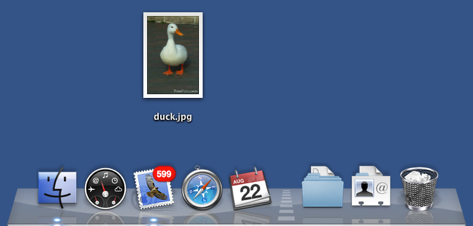
All I have to do is drag it to the Mail icon. Mail will create a new email message with the duck as an attachment. One step, simple as that.
Here’s the result.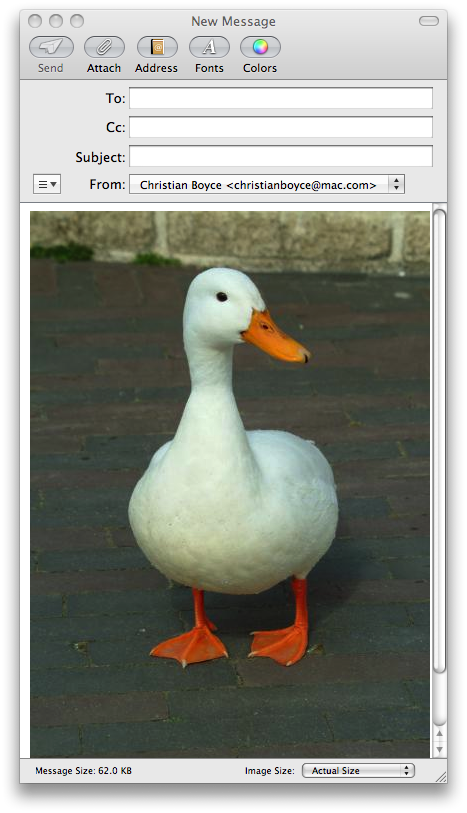
One step, and I’m ready to address and send my email-with-an-attachment. Easy as pie. Try it!
That there’s a one-step drag-and-drop method should not be a complete surprise to you. The Macintosh is full of nice touches and there is almost always an easier and faster way to do things. Dragging and dropping will come into play over and over as you use your Mac, and since dragging and dropping is a one-click effort, it will always be the easiest way to do things (measuring by number of clicks).
Copyright 2008-2024 Christian Boyce. All rights reserved.
Did this article help you?
Maybe you'd like to contribute to theChristian Boyce coffee fund.

Want some some quick iPhone how-tos?
Visit me at iPhoneinaminute.com.
Looking for quick tips about Macs?
See my One-Minute Macman website!
Please Leave a Comment