Updated December 19th, 2015.
Readers of this blog are likely aware of Apple’s new Mac OS “Yosemite” (aka Mac OS 10.10). They’re also likely aware that it’s a free upgrade, and that all you have to do is click a button to start the installation. The question is, should you install Yosemite? Should you click that button?
In my opinion, the answer is “not just yet.” Yes, there are some nifty new features (I like the improvements to dictation, the way you can mark up an email attachment, and being able to make a phone call from my Mac), but let’s keep in mind that a new operating system is a serious chunk of programming, and it’s hard to get everything right on the first try. Remember iOS 8, and how it didn’t work very well until they got it to 8.1? If I were you I’d wait for Apple to come out with at least one Yosemite update before installing it.
While you’re waiting you might want to learn more about Yosemite. Here’s some great Yosemite stuff for you, personally curated by me.
- John Siracusa’s VERY detailed and VERY long Yosemite review at Ars Technica
- Jason Snell’s Yosemite review at macworld.com
- Jason Snell’s other Yosemite review at Six Colors
- Apple’s own Yosemite information
- The National Park Service’s Yosemite pages
- Full-length Yosemite Sam cartoon
(Fun fact: the first time I saw the word “Yosemite” in print I thought it was pronounced “YOZE-might.”)
I don’t expect that everyone will wait for the 10.10.1 update before installing Yosemite. I get it. If you decide to install Yosemite now, at least make sure that you aren’t causing trouble for yourself. The most important thing you need to do is be absolutely sure you aren’t going to have compatibility issues.
Your Apple apps (Mail, Safari, Preview, Contacts, Calendar, Notes, etc.) will be updated and upgraded to work with Yosemite. They won’t work exactly the same way they used to work but they will work. It’s your other apps– your non-Apple apps– that we’re worried about here. If you have non-Apple programs that you rely on you’d better check that they will work with Yosemite. You can contact the people who make your programs (excellent idea), or you can peruse a website like www.roaringapps.com to see what other people have found (also a good idea, though less direct). Using Roaring Apps I found that AutoCAD 2014 won’t work under Yosemite, and neither will Adobe Illustrator CS4, and that’s just looking at apps that start with “A.” See below.
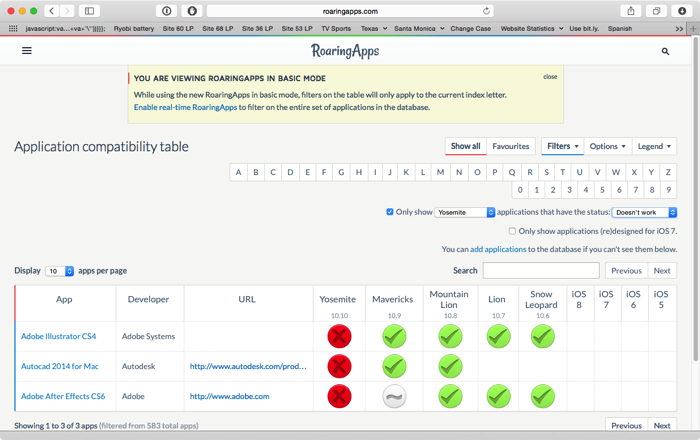
If you used those apps you’d have to update them to have them work in Yosemite. In AutoCAD’s case, the update is free (but of course you have to actually do the work of installing it). In Adobe Illustrator’s case, you’d have to buy a license for the current version of Illustrator. All of a sudden that “free” upgrade to Yosemite is costing you time and money. Do some homework in advance of installing Yosemite and save yourself a lot of trouble.
Speaking of saving, you also ought to save a complete copy of your hard drive pre-Yosemite so you can revert to it, just in case you discover issues after the installation. A Super Duper backup is the way to go here. Time Machine backups will do, but restoring an entire hard drive from Time Machine can take overnight. (My friend Allison– two “l”s and an “i”– had to go through that as her machine slowed to a crawl after the Yosemite installation. Good on her for having the Time Machine backup, but a “clone,” via Super Duper, would have been faster to restore from.)
A Super Duper clone is a great idea anyway, even if you don’t upgrade to Yosemite. Get an external hard disk as big as your internal one, and then use Super Duper (in the free mode, if you’d like) to make a copy of it. It’s cheap insurance and it could save you a whole day. Here’s a link to Super Duper, and here’s a link to a great Western Digital hard drive* that is powered by USB.
Naturally I had to install Yosemite over here, for testing purposes. But I installed it on an external drive, where I could experiment and not worry about messing up my Mac. So, while I didn’t follow my own advice I at least took precautions. And if it weren’t my job to keep up with things I would have waited. I have work to do and I can’t take chances with my machine.
If you’ve already installed Yosemite, don’t fret. We’re still friends, and I’ll have some tips for you in the days and weeks to come. I’ll be glad to hear about your experience, good or bad– email me— and if you had trouble, of course I’ll try to help.
Copyright 2008-2024 Christian Boyce. All rights reserved.Did this article help you?
Maybe you'd like to contribute to theChristian Boyce coffee fund.

Want some some quick iPhone how-tos?
Visit me at iPhoneinaminute.com.
Looking for quick tips about Macs?
See my One-Minute Macman website!

Please Leave a Comment