Updated December 19th, 2015.
Apple’s Numbers 3.5 app on the Mac has a nice feature that lets you protect a document with a password. Without the password, the document won’t open. You don’t need this every day but someday you will, and here’s how you do it. (You do it exactly the same way you do it for a Pages 5.5 document. If you know how to password-protect a document in Pages 5.5 you know how to do it in Numbers 3.5 too.)
First, get your Numbers document up. Go to File and slide down to Set Password…
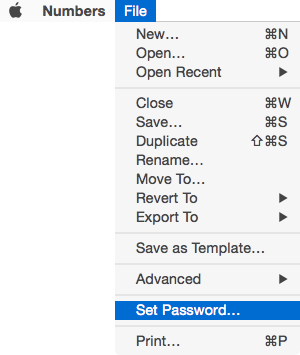
Next, enter a password, enter it again, and enter a hint. The hint is there in case you forget the password. Warning: I can’t get your document open if you forget the password. Give yourself a good hint.

If you check the box to remember the password in the Keychain you will never have to enter it again, as long as you’re logged onto the Mac with the same username and password. That reduces the value of having a password on the document so my advice is to NOT check that box.
That’s all there is to it. From then on, whenever someone tries to open that document he’ll get a box asking him to enter the password. Even if he’s a she. Get it right and the document opens right up. Otherwise, the document remains closed. Don’t check that “Remember password in my keychain” this time either.
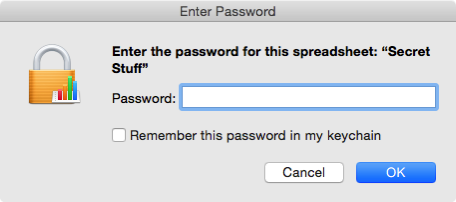
That was easy.
Copyright 2008-2024 Christian Boyce. All rights reserved.Did this article help you?
Maybe you'd like to contribute to theChristian Boyce coffee fund.

Want some some quick iPhone how-tos?
Visit me at iPhoneinaminute.com.
Looking for quick tips about Macs?
See my One-Minute Macman website!
Please Leave a Comment