Updated July 3rd, 2016.
Looking to pass your old iPhone (or iPad) down to your sister, your cat, or maybe your sister’s cat? You’ll need to erase it before you do, and it’s easy when you know how. Here’s how.
First, make a copy of everything that’s on the iPhone (or iPad), just in case. If you have a Mac (or a PC-ugh) in your life, make the backup via iTunes: connect your iPhone (or iPad) to your Mac (or PC- ugh), control-click on the iPhone (or iPad), and choose “Transfer Purchases”. That copies the things you’ve purchased using the iPhone (or iPad) back to the Mac (or PC-ugh). Then, check the “Encrypt iPhone backup” box, give it a good password, tell your Mac to remember the password, and then wait while the backup is performed.
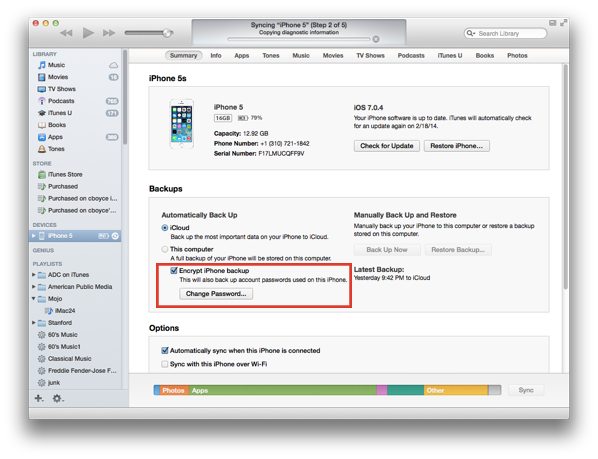
You may think “But wait– I backup to iCloud, so why do it again, and especially why do the encryption thing?” The answer is simple: the iCloud backup does not back up as much stuff as the iTunes method does, and encrypting allows the backup to include many (not all) of your passwords. You can read all about it here and here. Encrypt it already. Geez.
Now your’e ready to clear off the iPhone (or iPad). This is the easy part.
Step 1: go to Settings, then General.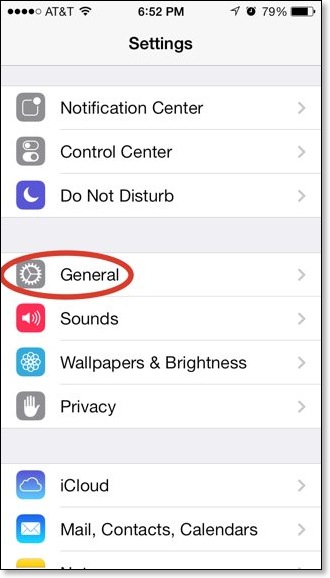
Step 2: scroll way down, then tap Reset.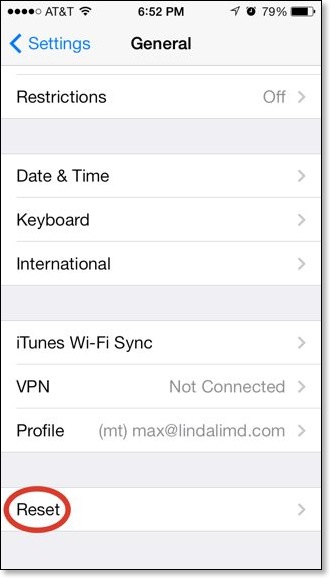
Step 3: choose the “Erase All Content and Settings” option. If your iPhone (or iPad) is password-protected you’ll have to enter your code. 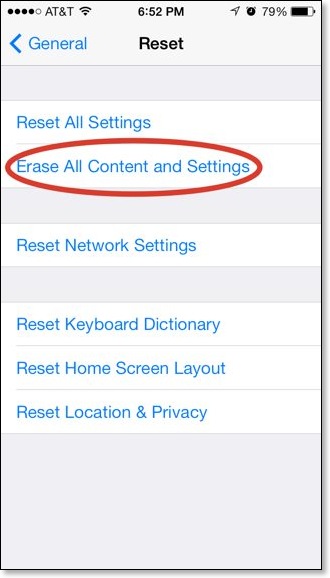
Step 4: IMPORTANT: this is your last chance to cancel! If you’re ready to roll, click “Reset.” If your phone had “Find My iPhone” turned on– and you should– you’ll have to enter your Apple ID password in order to turn it off before the resetting takes place. Get past that, and in a minute or two your phone is wiped clean.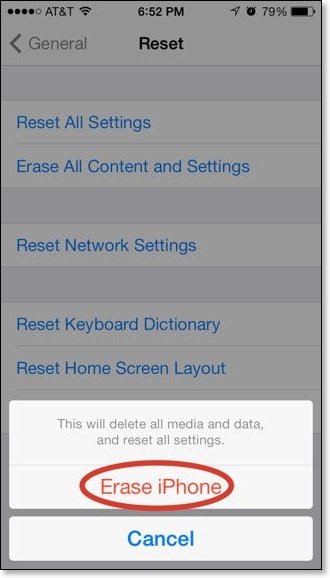
And that’s that! Your iPhone (or iPad) will be ready to give away (or sell). It really is that easy.
Copyright 2008-2024 Christian Boyce. All rights reserved.Did this article help you?
Maybe you'd like to contribute to theChristian Boyce coffee fund.

Want some some quick iPhone how-tos?
Visit me at iPhoneinaminute.com.
Looking for quick tips about Macs?
See my One-Minute Macman website!
Please Leave a Comment