Updated June 5th, 2020.
I wrote a couple of days ago about Photo Booth and how you can use it to record a movie and then email it. It’s easy, and it’s fun– so easy, and so fun, that just about all of you recorded a movie and emailed it to me. That’s the good news.

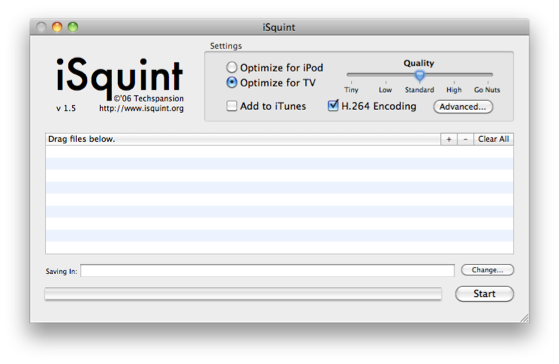
The bad news is that these files are a little on the large side. But, there’s more good news: you can easily compress a movie to less than half its original size while retaining almost all of the quality. All you need is “iSquint,” a free download available by clicking here.
(If you get a message that your security settings won’t allow iSquint to open, this article– How to Open a Mac App from an Unidentified Developer— will help you.)
When you start iSquint the first time you’ll get a sales pitch to upgrade to another program. Just say no. You’ll then get a window that looks like this:
The settings are important. When you Optimize for iPod you get a movie that fits an iPod’s screen just perfectly (that is, it’s 320 pixels wide by 240 pixels tall). When you Optimize for TV you get a movie that’s 640 x 480. Tiny Quality gives the smallest file size, while “Go Nuts” Quality gives the largest file size. I like “Standard.” I also like “H.264 Encoding.” I could explain what H.264 means but Wikipedia’s already done that, so click this link and read all about it. All you really need to know is that H.264 is a kind of compression, and it works great. There’s nothing better.
iSquint is really easy to use. Just drag a movie file into the big box (the one under “Drag files below.”). Then click “Start.” Your original movie will be untouched; a compressed copy will be created and saved in the same location as the original. In my experiments, my movies compressed almost in half under “Standard” Quality and almost by a factor of 4 if I went “Tiny.” Choosing “Optimize for iPod” gives another 4x compression since iPod screens are 1/4 the screen dimensions of a Photo Booth-generated movie. Note the “Add to iTunes” button– that will put your movie into iTunes, handy if you want to eventually get it onto your iPod or iPhone.
You can email the compressed movie using the drag-it-to-the-Mail-icon method I wrote about here.
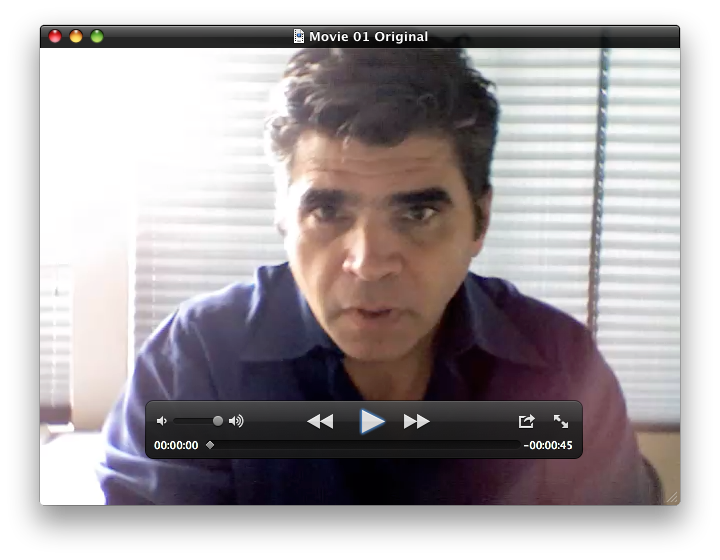
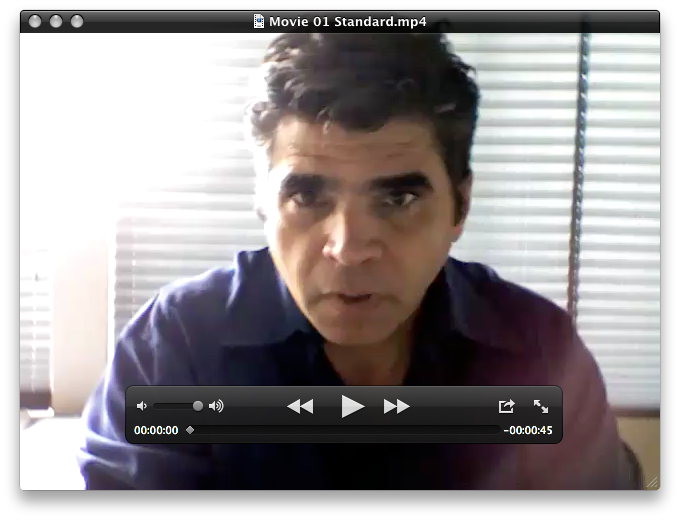
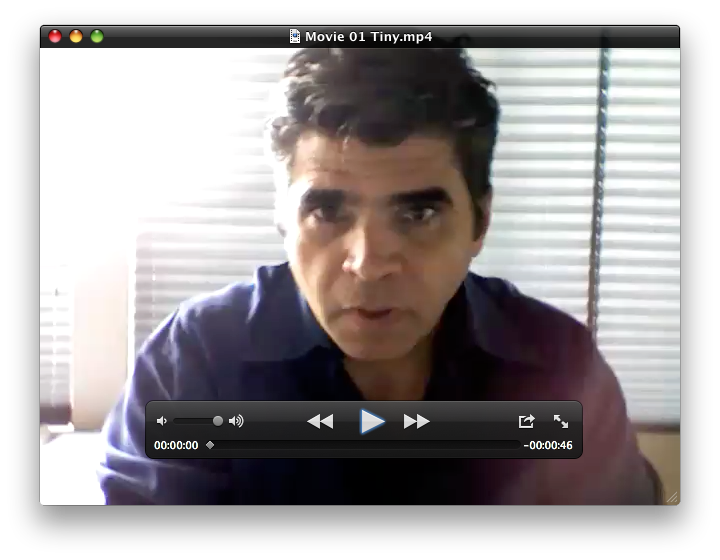
Be aware that compressing a movie results in some reduction in quality. Here, for example, are three versions of the same frame in a movie.
First is from the original movie, the second is from one compressed with “Standard” settings, and the third is from one compressed with “Tiny” settings. Look around the eyes and the hair– the original is sharper and has more detail. (The sound is better too, though you can’t tell by looking at the picture.) You will have to experiment to find settings that work for you. Keep in mind that the settings that work great for one movie may not be so great on the next one. It’s a case-by-case thing. Luckily, all you have to do is move the slider and click “Start” to see another variation.
(Note: if you’ve recorded a movie in Photo Booth it will be easiest to drag the movie to the Desktop, and from there into iSquint. The compressed movie will be put on the Desktop when the compression process is complete.)
Looking forward to seeing your new, smaller movies.
Copyright 2008-2024 Christian Boyce. All rights reserved.
Did this article help you?
Maybe you'd like to contribute to theChristian Boyce coffee fund.

Want some some quick iPhone how-tos?
Visit me at iPhoneinaminute.com.
Looking for quick tips about Macs?
See my One-Minute Macman website!
I have been trying for SIX months to figure out how to do this. It's Father's Day 2010 and my deployed husband is about to see his kids for the first time since he left in January! A heart-felt thank you a MILLION times over.
You're welcome. Your comment made my day. Best wishes to you and your family on this Fathers Day.
THANK YOU!
Massively helpful.
Very glad to hear it. I do get a lot of hits on this particular post.
you changed my life!! me and my friend were trying to send a dance video to our friend on the other side of the world. This made it happen!!
You made my day. Glad I could help you.
Hi !
I'm very interested by compressing and sending movies but I have an Asus working with Windows. Can I use this programm too or it's only working with Apple stuffs ?
Thanks for your help.
Have a nice day !
Sorry, this is a Mac-only thing, but I would guess that there's something like it for Windows.
I just downloaded isquint on your recommendation, then encountered the developer's "welcome to isquint" prompt which chided me for not paying for isquint then encouraged me to try VisualHub instead, which routed me to an updater, which attempts to update VisualHub which hasn't yet been installed, then chides me again for not running the updater before I ask any "help" questions like, "How do I install this VisualHub program which you are updating for me?" After several minutes of more abuse at the hands of the developer (the program is dead, he is done with it, he won't support it, don't bother him, etc)
I finally went back to isquint and used it to compress a 100mb file into 5mb. Pretty neat trick, except that the result is not watchable except as an audio track with a vague idea of what was originally on screen. For my next attempt at smaller files I'll simply use an audio-only recording rather than squash video into an unrecognizeable mess.
So. There's what I've been doing for the past 30 minutes as a result of finding this blog tip. I'll keep looking for a more satisfying solution and update you if I come across anything. Thanks though, for the post!
This comment has been removed by the author.
Hi Howard. I haven't seen the prompt for VisualHub. This may be because I'm on 10.8 and maybe you are on 10.7. As for the video quality: I think a 20x compression is too much. Back off on the settings a bit and I think you will get better results. Let me know. You can email me directly and I'll help you out.
Immensely helpful with my school project! Thank you thank you!
That's super. Very glad to read that!
Thank you so much..am shooting in LA and my director is in London and was able to film rehearsals and send it over to him for notes..thanks a million
You're welcome! To paraphrase Clint Eastwood in Dirty Harry: "You made my day."
Thanks for letting me know it helped!
this doesn't seem to work for Windows — Windows can't figure out what program to use to open iSquint and sends you all over….
Well, you're right about that… this here blog's all about Macs and iPhones and iPads. Sorry to not be able to help with Windows stuff.
Christian,
What a blessing you are! That iSquint is just what I needed. Your site has been forwarded and will be bookmarked.
All best,
Laura
Awesome. Glad to be able to help.
Oh my Goodness, thank you so much. I am so low tech and this was easy.
This comment has been removed by the author.
Glad I could help you. Merry Christmas.