Updated October 9th, 2019.
A lot of people come to this blog via Google, and I get a report of what exactly they were looking for. Lately, I’ve had a lot of visits from Google searches for “Lion won’t work with Microsoft Word,” but that’s hardly the only one. I thought I’d wade through the last few days of reports and give the people what they’re looking for. If I don’t answer YOUR question send me an email. The ones I’m answering here are the ones that have been “Googled” multiple times. Funny they seem to all be about Lion.
Google search: “How to run Palm desktop on OS Lion”
Boyce Blog answer: You don’t. Very sorry. Palm Desktop is a PowerPC application, and like every other PowerPC application, will not run under Mac OS Lion. The most recent system that can run PowerPC applications is Mac OS X 10.6.8 (Snow Leopard). There is no way around it: Palm Desktop will NOT run if your Mac is on Lion. Don’t expect Palm to put out a new version– they won’t.
If you are using Palm Desktop and contemplating a move to Lion, export your Palm Desktop data before you install Lion. Export your Contacts as vCards, then import into Apple’s Address Book. Export your Calendar as vCal, then import into iCal. If you have already made your move to Lion contact me privately and we can talk about your next step.
Google search: “Lion won’t open Microsoft Word” (very popular search)
Boyce Blog answer: It will if you are using Office 2008 or Office 2011. Microsoft says that they will support both versions with priority being given to the 2011 version. You will not be able to use any part of Office 2004, or, Office X because they are PowerPC applications, and as you now now, PowerPC applications will not run in Mac OS Lion. If you are already on Lion, get Office 2011. Here’s a link to Microsoft Office 2011 on Amazon,* where you will save a bit over the suggested retail price.
UPDATE: you can download Microsoft Office 2011 (Home and Student Family Pack– 3 Installs, or Home and Business– 2 installs) from Amazon. Sorry, they don’t have the single-installation versions available for download but if you need it now, you need it now.
Google search: “Can’t open FileMaker with Lion”
Boyce Blog answer: Once again, probably a case of a PowerPC application. FileMaker 10 and 11 will work, but only version 11 will be upgraded to be fully compatible. At this writing, 11.0v3 is the latest version and it has a couple of small issues. A free upgrade from any version of FileMaker 11 to 11.0v4 will come in August, according to FileMaker. If you have FileMaker 9 or 10, upgrade to 11. If you have 8.5 or older (or no FileMaker at all) you will have to buy the full version.
Note: FileMaker documents have not changed formats since version 7. So, your old FileMaker documents (databases) will open up just fine with FileMaker 11. It’s the older program that is the problem. Your data is just fine.
Google search: “Are there any programs that will not work on Lion”
Boyce Blog answer: Maybe one or two… Actually, many. One more time: PowerPC applications will not run in Lion, period. They won’t even start up. Other apps will start, but not quite work right. There’s a pretty good list of what does and does not work at www.roaringapps.com.
You can find out rather quickly which of your applications are guaranteed to NOT work by following these steps:
1. Apple Menu/About This Mac
2. Click “More Info…” and wait for System Profiler to launch
3. Scroll down to “Applications” and click on it
4. Make the window wider, then click on “Kind” to sort by Kind. Anything that says “PowerPC” in the Kind column will not work. (Anything that says “Classic” in the Kind column won’t work either– they didn’t work in 10.6 or 10.5 either)
Here’s a picture, with the important stuff in yellow. “Intel” is OK. PowerPC is not OK. Do this before you install Lion please.
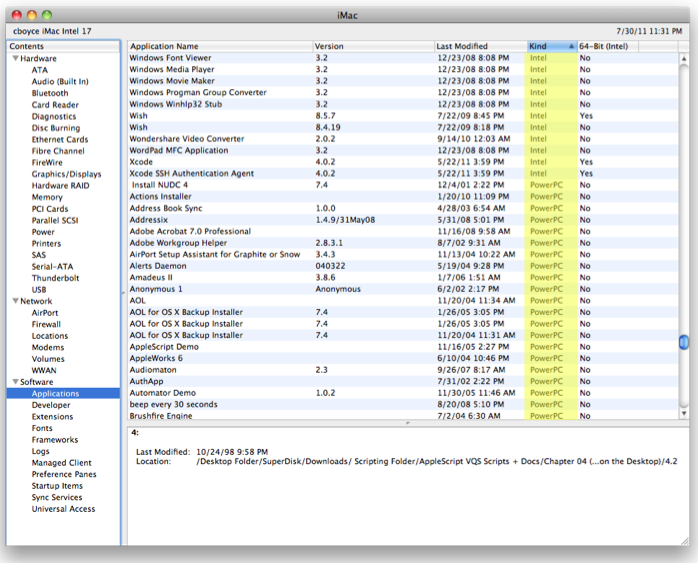
Google search: “big slowdown after installing lion”
Boyce Blog answer: There’s a BIG slowdown after installing Lion, but it’s temporary. The slowdown is caused by Lion’s Spotlight feature as it has to re-index your entire hard drive. This can take some hours (mine took overnight) and your Mac’s fans will run full-blast during this process as it is very CPU-intensive (and therefore very heat-inducing). Just let it happen. It’s normal, it’s expected, and it’s temporary. (When you’re done, take advantage of Spotlight’s great searching powers– top right corner of the screen.)
That takes care of our top five searches from the past couple of days. Remember, if you have a question and you can’t find an answer, send me an email and I’ll see what I can do. Do a little Google-ing first though. Who knows, the answer might turn out to be another page of this site!
Copyright 2008-2024 Christian Boyce. All rights reserved.
Did this article help you?
Maybe you'd like to contribute to theChristian Boyce coffee fund.

Want some some quick iPhone how-tos?
Visit me at iPhoneinaminute.com.
Looking for quick tips about Macs?
See my One-Minute Macman website!
Please Leave a Comment