Updated December 18th, 2015.
Right when you think you know everything you learn something new. You already know about Quick Look, the Mac’s handy feature that lets you pop open a preview of images, movies, and many other kinds of documents by pressing the space bar (of course it only works if you’ve clicked on an icon in the Finder first).
Here’s a screenshot showing plenty of icons. It’s my desktop. Yes I know I should clean up.
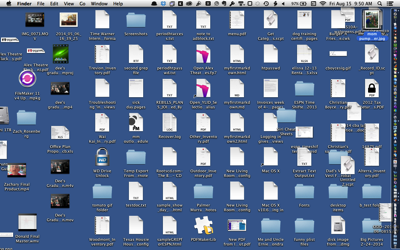
I click on one of those icons (once) and want to pop it open. So I press the spacebar, and I get this:

It opens in a second– Quick Look’s fast! But there’s still this distracting mess of icons around the picture. So I press the spacebar again (to close the picture), and this time I hold the Option key when I press the spacebar. Voila! I get a full-screen picture and no distracting mess in the background. Perfect for showing the picture to someone else, for example Mom.
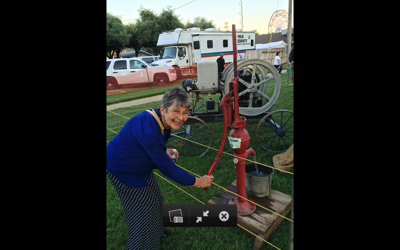
This works with everything that Quick Look can open. Really handy, and I am guessing it’s been there for years, just waiting for me to accidentally have the Option key down while pressing the spacebar. Yes, I found this one by accident. Sometimes it happens that way.
BONUS: If you select multiple picture files, and then you activate Quick Look while holding the Option key, you get a full-screen slide show. It will advance by itself and loop until you stop it.
Copyright 2008-2024 Christian Boyce. All rights reserved.Did this article help you?
Maybe you'd like to contribute to theChristian Boyce coffee fund.

Want some some quick iPhone how-tos?
Visit me at iPhoneinaminute.com.
Looking for quick tips about Macs?
See my One-Minute Macman website!
Please Leave a Comment