Updated December 31st, 2022.
Apple’s Mail program is really smart about guessing who you are sending an email to. Type the first few letters of a person’s name (or the first few letters of his email address) and Mail fills in the rest. All you have to do is accept Mail’s suggestion, by pressing either Tab or Return on your keyboard.
(Bonus Hint: alternatively, you can type the first few letters of a person’s last name. Mail will still look it up.)
This works very well when Mail has only one suggestion. It works just slightly less well when there are several matches– for example, let’s say you’re going to email your friend Jack. You type “j” and then you type “a” and Mail shows you a list with Jack, Jason, Janet, Janice, Jamal, Jackson, James, etc. That’s easy enough to deal with– just type a little more, and the list narrows down to the one you want.
Where it really works very poorly is when someone you’ve written to changes his email address. Mail remembers the addresses of people you’ve emailed before, so even though you’ve changed the person’s name in the Contacts app (or, for older systems, the Address Book app), Mail keeps suggesting the old address. That can be a problem.
For example, let’s say you have a friend, Joe Smith, with an email address as shown here:
Mail will very helpfully suggest “joe@joesmith.com” every time you begin addressing an email with “joe.”
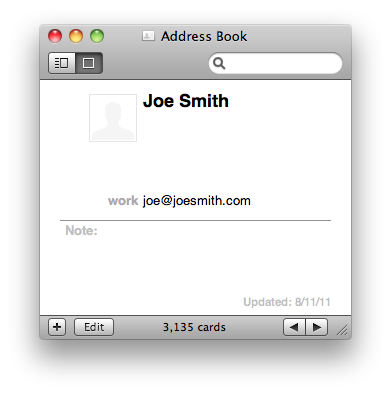
Now let’s say Joe changes his email address to something a little different (or, let’s say you had it wrong all along– no wonder he didn’t write back!). Let’s say his new address is this one:
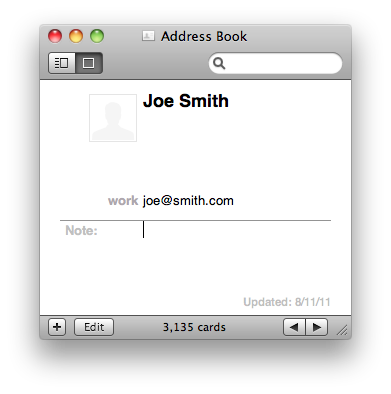
You’ve changed it in the Address Book, but look what happens when you start addressing an email to Joe. Mail suggests both the current email address and the old one, like so:
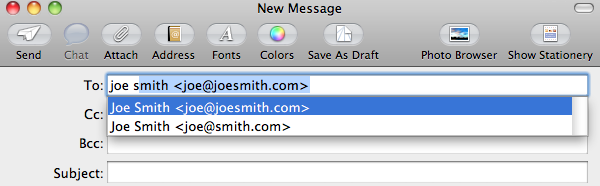
That’s because you used the old email address (even one time is enough to make Mail remember it). Obviously, it would be nice if Mail would forget about Joe’s old email address. Here’s how you make that happen.
First, choose “Previous Recipients” from Mail’s Window menu as shown here:
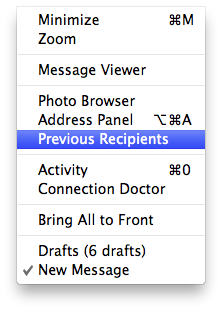
You’ll get a little window, where you can type in what you’re looking for to narrow it down. Here’s what it looked like after I searched for joe smith:

Click the address you want Mail to forget about, then click “Remove From List,” and that is that. Next time you address an email to Joe, Mail will suggest just the new address (that is, just the one that is in the Contacts app), as shown below.
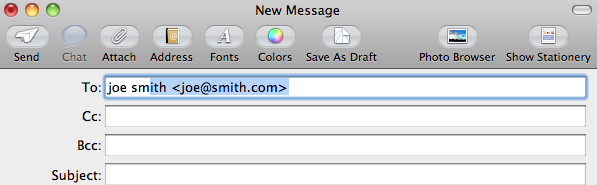
Pretty cool.
This works the same way in Mail whether you’re using Mojave (10.14), High Sierra (10.13), Sierra (10.12), El Capitan (1011), Yosemite (1010), Mavericks (10.9), Mountain Lion (10.8), Lion (10.7), Snow Leopard (10.6), Leopard (10.5), or even Tiger (10.4). Have a look in your Mail program’s Previous Recipients window. I’ll bet you’ll find a bunch of addresses that can be cleared out (including some that were typos, which Mail remembers anyway).
In case you wondered: Mail looks for email addresses in both the Contacts (Address Book) and in the Previous Recipients list. It does not look at the addresses of people who have sent emails to you unless they are already in your Contacts (Address Book) or Mail’s Previous Recipients.
Copyright 2008-2024 Christian Boyce. All rights reserved.Did this article help you?
Maybe you'd like to contribute to theChristian Boyce coffee fund.

Want some some quick iPhone how-tos?
Visit me at iPhoneinaminute.com.
Looking for quick tips about Macs?
See my One-Minute Macman website!
Thank you! I've had this problem for a while now and this post really helped. Lets hope Joe Smith makes up his mind 😉