Updated December 18th, 2015.
Dad is now a Mac owner. He used a Mac at work way back when but things have changed a lot. And, even the things that haven’t changed a lot are ancient memories for him. I thought it would be a good idea to put together a series of Mac hints for Dad, a little at a time, for the next thirty days or so. Here’s the first one:
Best Mac Keyboard Shortcuts
PC guys are friendly with the Control key, but here on the Mac side we use the Command key. A lot of keyboards don’t show the word “Command” on them, so you may have to look for the Command key symbol:
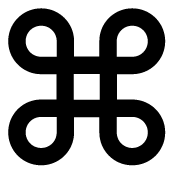
(click to read Andy Hertzfeld’s story of the Command key, from folklore.org)
Turns out that every Mac keyboard shortcut involves the Command key. Knowing where the Command key is (actually, where the Command keys are) means you’re halfway home for an awful lot of shortcut keys. See how easy this is?
Refer to the handy picture of a keyboard (below) for the shortcuts that follow. Note that these shortcuts work just about all of the time, whether in Mail, Safari, Pages, or any other program. That means one can learn things once and use them all over the place. Dad likes to be efficient!
Command-Q: Quit
Command-W: Close Window
Command-P: Print
Command-A: Select All
Command-S: Save
Command-F: Find
Command-Z: Undo
Command-X: Cut
Command-C: Copy
Command-V: Paste (sorry, P was already taken for Print. Besides, V is next in line, next to the C on the keyboard, and it is important to have these frequently-accessed shortcuts laid out together, in a group)
Command-N: New (new Mail message, new Safari window, new Finder window, new Pages document, etc.)
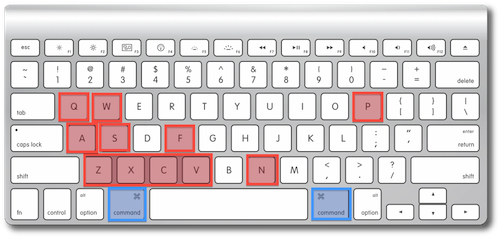
Wondering how you’re supposed to remember all of this? Here’s how: just look at the menus as you choose them with the mouse or trackpad. Notice the shortcuts written to the right of the menu commands. For example, in Mail’s File menu we see shortcuts for New (Message), Close (Window), Save, and Print. Those hints are there all the time, reminding you that there are shortcuts for triggering these menu items. See below.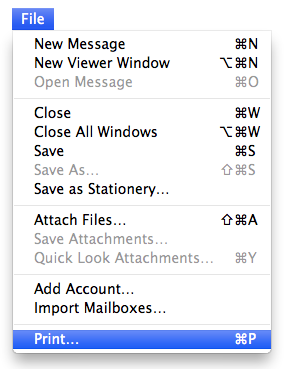
Bonus Nice Touch: notice, when you use a keyboard shortcut, that the menu containing the menu item you’re triggering flashes, as if to say “Got it, Chief.” It’s a subtle but helpful reinforcement that the Mac’s received your command, no pun intended.
OK Dad, that’s it for tonight. Try these shortcuts now and in a week they’ll be second nature.
UPDATE: try this page from Apple– “OS X keyboard shortcuts.”
Copyright 2008-2024 Christian Boyce. All rights reserved.Did this article help you?
Maybe you'd like to contribute to theChristian Boyce coffee fund.

Want some some quick iPhone how-tos?
Visit me at iPhoneinaminute.com.
Looking for quick tips about Macs?
See my One-Minute Macman website!
Please Leave a Comment