Updated January 22nd, 2021.
Update 1-22-2021: SendLater is now part of MailButler, a subscription service, currently USD $8.95 per month when you pay for a year at a time (and you get a lot more than delayed sending). Another way to send an email at a scheduled time: Mail Act-On, which is part of the Small Cubed MailSuite, USD $80 one-time payment (and you get a lot more than delayed sending with the MailSuite also).
Let’s say you send a lot of emails after business hours, because that’s when you have time to do it, but you don’t want the recipients knowing you’re working so late. Or, maybe you want your emails to be at the top of your recipients’ mailboxes the next business morning rather than buried under other messages that came in after yours, as it would be if you send it at night.
Or, maybe you want to be sure you remember to send a Happy Birthday email to your friend on the 29th of November but you’re thinking of it on the 22nd.
If you’re using Apple’s Mail app on a Mac, a Mail plug-in called SendLater gives you the power to do all of the above. I use it here and I absolutely love it.
(Plug-ins add features and options to other programs. SendLater adds a “send this email later” option to Apple’s Mail program, so you’ll still be using Mail, but with a new option. There are other ways to delay the sending of an email but in my experience, SendLater is the nicest way to do it.)
Here’s what an outgoing mail message looks like after you’ve installed SendLater: totally normal, with a “Send Later” button added.
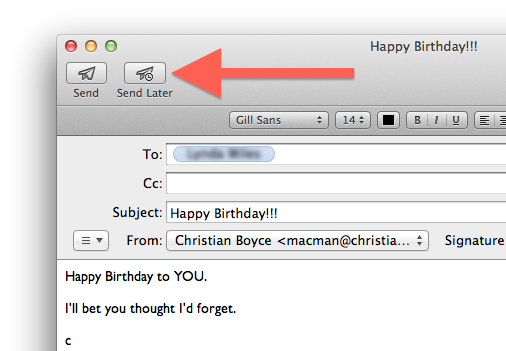
(This is the message I want to write today, and send in a week.)
When you click the “Send Later” button you get options, as shown below.

If you want the message to go out on a certain day, at a certain time (I I do here), you use the Time and Date option. If you want to wait a few minutes, hours, or days from now, use the Time Distance option. If you want to send the message at a certain time on the next working day, or at a certain time tomorrow, or at a certain time today, use the Special Date option.
Here’s a nice touch: no matter which option you choose, the next time you write an email and click the Send Later button, the options you chose last time are still there! So, if you want to send a bunch of emails over the weekend and have them go out at 8 AM Monday, you only have to choose “Next Working Day 8:00 AM” once. SendLater remembers your settings until you change them yourself.
Another nice touch: clicking the little calendar icon ![]() in the SendLater pane gives you a fun pop-out, which lets you choose a date by clicking and a time by dragging the clock’s hands.
in the SendLater pane gives you a fun pop-out, which lets you choose a date by clicking and a time by dragging the clock’s hands.

When you schedule sending a message with SendLater the message stays on your Mac, in the Mail program’s Outbox, until the moment for sending arrives (or until the next time you launch the Mail app after that time). So, if you’re hoping to write a bunch of emails and have them go out while you’re away from your Mac you should leave your Mac on with the Mail program running.
SendLater works with Apple’s Mail program on OS 10.7 or higher. You can try it for free; click here to download it. (Click here to read more about SendLater, at the programmer’s website.) Registering the SendLater plug-in costs $9.95 and in my opinion it’s completely worth it.
Copyright 2008-2024 Christian Boyce. All rights reserved.Did this article help you?
Maybe you'd like to contribute to theChristian Boyce coffee fund.

Want some some quick iPhone how-tos?
Visit me at iPhoneinaminute.com.
Looking for quick tips about Macs?
See my One-Minute Macman website!
Never thought of this, but it looks like a handy option. Does it show anywhere what e-mails are pending to send and can you still edit the e-mails after you send them (for example saterday I send a e-mail for monday, can I edit it on sunday?)
The pending emails are viewable in the Outbox. They show a little clock icon next to them. Yes, you can open a scheduled email and edit it. Change the scheduled time too if you want.