Updated December 14th, 2015.
I wrote about the Dock (“Hickory Dickory Dock”) in July of last year. It was a decent little article and the stuff I wrote then is still helpful today. Lately, though, I’ve noticed that a lot of Mac users are unaware of some of the Dock’s finer points. Here, then, is More About the Dock (part 1).
Here’s a very plain and sparsely populated Dock. Just a few items in it. No one’s Dock looks this empty, but it’s going to make our examples neater and cleaner.
Let’s review: the items in the Dock in the first picture are there because someone (either you or Apple) put them there. They are permanently there (well, permanently until you drag them out of the Dock, on purpose or by accident). Other items appear in the Dock temporarily, just to the left of the dashed line in the Dock (or, if your Dock is vertical, just above the dashed line), whenever you launch them– only to disappear when you quit.

Here we have the same Dock as in the first picture, with the addition of iChat. iChat is there because I went to the Applications folder and double-clicked on iChat. The iChat icon will remain in the Dock until I quit iChat– and then it will disappear, leaving the Dock looking like the first picture again. And that means I’ll have to go to the Applications folder and double-click iChat the next time (and every time) I want to use it. Sort of a drag.
Speaking of drags, of course I could drag iChat to the Dock to permanently install it there. But that would mean planning ahead. The following method lets you install something into the Dock “on the fly,” when you happen to notice that there’s something in the Dock that would be a handy item to have in the Dock all the time. And, it’s as easy as clicking and holding on the icon in question.
Here, I’ve clicked and held (that’s important) on the iChat icon. Look at the little menu that pops up. All you have to do is read. Easy. For example:
if you want to keep that item in the Dock, slide up to “Keep in Dock” (see below).
If you want the program to run automatically at login (which, for most of us, means “after a restart”) all you have to do is choose “Open at Login.” Easy as pie. See below.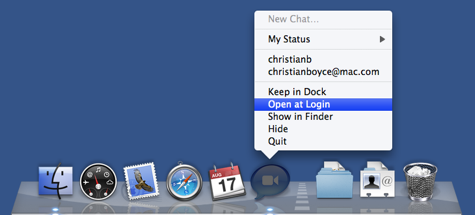
Two more handy menu items are “Show in Finder” and “Quit.” Both do exactly what you’d expect. You should try them and see.
Of course this works with any program, not just iChat. I mention it for those who are reading this late at night.
Watch this space (or the space right above it) for More About the Dock (part 2), coming soon.
Copyright 2008-2023 Christian Boyce. All rights reserved.
Did this article help you?
Maybe you'd like to contribute to theChristian Boyce coffee fund.

Want some some quick iPhone how-tos?
Visit me at iPhoneinaminute.com.
Looking for quick tips about Macs?
See my One-Minute Macman website!
Please Leave a Comment