Updated December 14th, 2015.
Having your entire address book with you, always up to date, is mighty handy. Being able to search your address book is also mighty handy as it keeps you from scrolling through hundred of iPhone screens to get to the name you want. The problem is, sometimes you find yourself way down deep in your address book, alphabetically speaking, and the search box is way up at the top. Scrolling to the top of the list a screen at a time will drive you nuts. Today’s tip won’t keep you from going bonkers but if that does end up happening it won’t be because you can’t get to the search box quickly. Read on.
Here’s where you want to be: at the search screen.
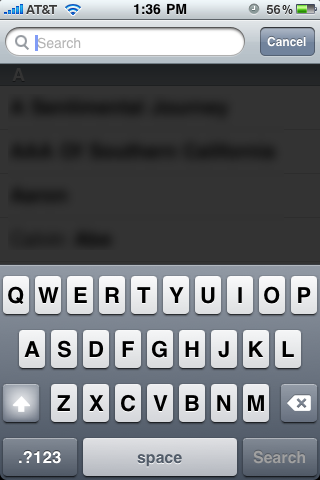
But here’s where you are: down in the P section of your contacts.
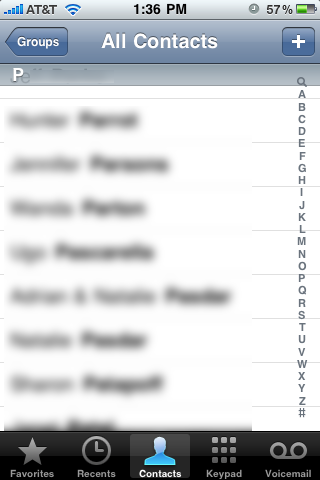
How to get from where you are to where you want to be? Well, some would tell you to touch that tiny little magnifying glass at the top right of the screen, just above the “A” in the A-Z list. Good luck doing that– you will probably hit the “+” instead, adding a new contact when you don’t want one.
The answer, it turns out, is to touch the time. That’s right, just touch the time (at the top center of the screen). Do that and you’re instantly brought to the top of your address list. Bonus: it shows you your phone number too. The magnifying glass doesn’t do that. And sometimes you need a little help remembering your own phone number. Depends on how much sleep you got.
Here’s what it looks like.
Touch where it says “Search” and you’re on your way to filtering down the list to whatever it is you type.
Note: the search is dynamic: the more you type, the fewer names show up, and it happens letter by letter. You don’t hit “Return” or “Enter” or anything like that– different from searching in Google, for example.
Note #2: The search looks at first name, last name, and company. It does not search notes and it does not search email addresses. That’s the way it goes.
Note #3 (added after someone pointed this out to me): you won’t see your phone number above the search box if you start in the Contacts app. I never use that app, choosing instead to click the Contacts button at the bottom center of the Phone app. If you do it that way (starting in the Phone app, and then touch contacts at the bottom center– as shown in the picture above), you do get to see your own phone number.
You’re probably wondering what makes this the iPhone Tip of the Year. It’s nice and all, but Tip of the Year? YES— because this “touch the time” thing works in EVERY program that scrolls vertically. Safari is one (touch the time and you’re right back at the top of the page, with the Google search box at the right as a bonus). Mail is another (touch the time and you’re at the top of the page, with a search box for searching your mail!). The iPod app works that way too (and also gives you a search box). So does iTunes. I am sure there are others, as this feature is part of the iPhone’s operating system, a built-in function just waiting for iPhone apps to call it.
If you find another app where the touch-the-time method works, let me know and I’ll post it here.
Copyright 2008-2023 Christian Boyce. All rights reserved.
Did this article help you?
Maybe you'd like to contribute to theChristian Boyce coffee fund.

Want some some quick iPhone how-tos?
Visit me at iPhoneinaminute.com.
Looking for quick tips about Macs?
See my One-Minute Macman website!
Please Leave a Comment