Updated December 19th, 2015.
You can password-protect a Numbers ’09 document. That means no one can open the document unless he has the password. This can be very handy if you share your Mac with other members of the family, or if you have roommates who “borrow” your stuff, or if you have a very, very special cat.
You password-protect a Numbers ’09 document just like you password-protect a Pages ’09 document:
1. Open the Inspector (View menu/Show Inspector)
2. Click on the Document button in the Inspector (top left), then click “Require password to open”
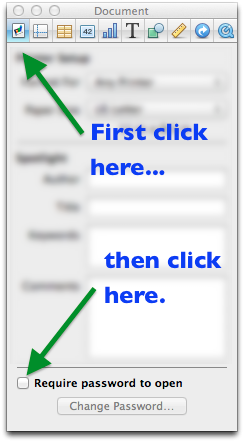
3. Enter a password, enter it again, and enter a hint. The hint is very important because no one will be able to get you into a password-protected Numbers ’09 document if you forget the password.
That’s all there is to it! From now on, when you go to open that document, you’ll be asked for the password. If you get it right on the first try the document will open right up. I would not recommend saving the password in your keychain because if you do, the system will not ask for the password anymore. That sort of defeats the purpose, doesn’t it.
If you don’t remember the password just keep trying. The hint shows up on your third try so don’t give up after two.

Easy stuff, when you know how.
Copyright 2008-2023 Christian Boyce. All rights reserved.Did this article help you?
Maybe you'd like to contribute to theChristian Boyce coffee fund.

Want some some quick iPhone how-tos?
Visit me at iPhoneinaminute.com.
Looking for quick tips about Macs?
See my One-Minute Macman website!
Please Leave a Comment